 5 minutes
5 minutes
Devoxx BE 2025: It Only Starts with a Container & How Abstraction Becomes Reality
At Devoxx Belgium 2025, I was able to talk about what happens after you build your container. In theory, […]
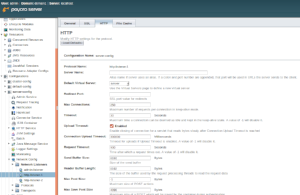
In order to fine tune a HTTP listener, the Payara Server administration console provides the means to configure a wide range of options. Besides the basic configuration available for a HTTP listener in the HTTP service section, it is also possible to set low-level configuration details in the HTTP tab of the same network listener in the Network-Config section.
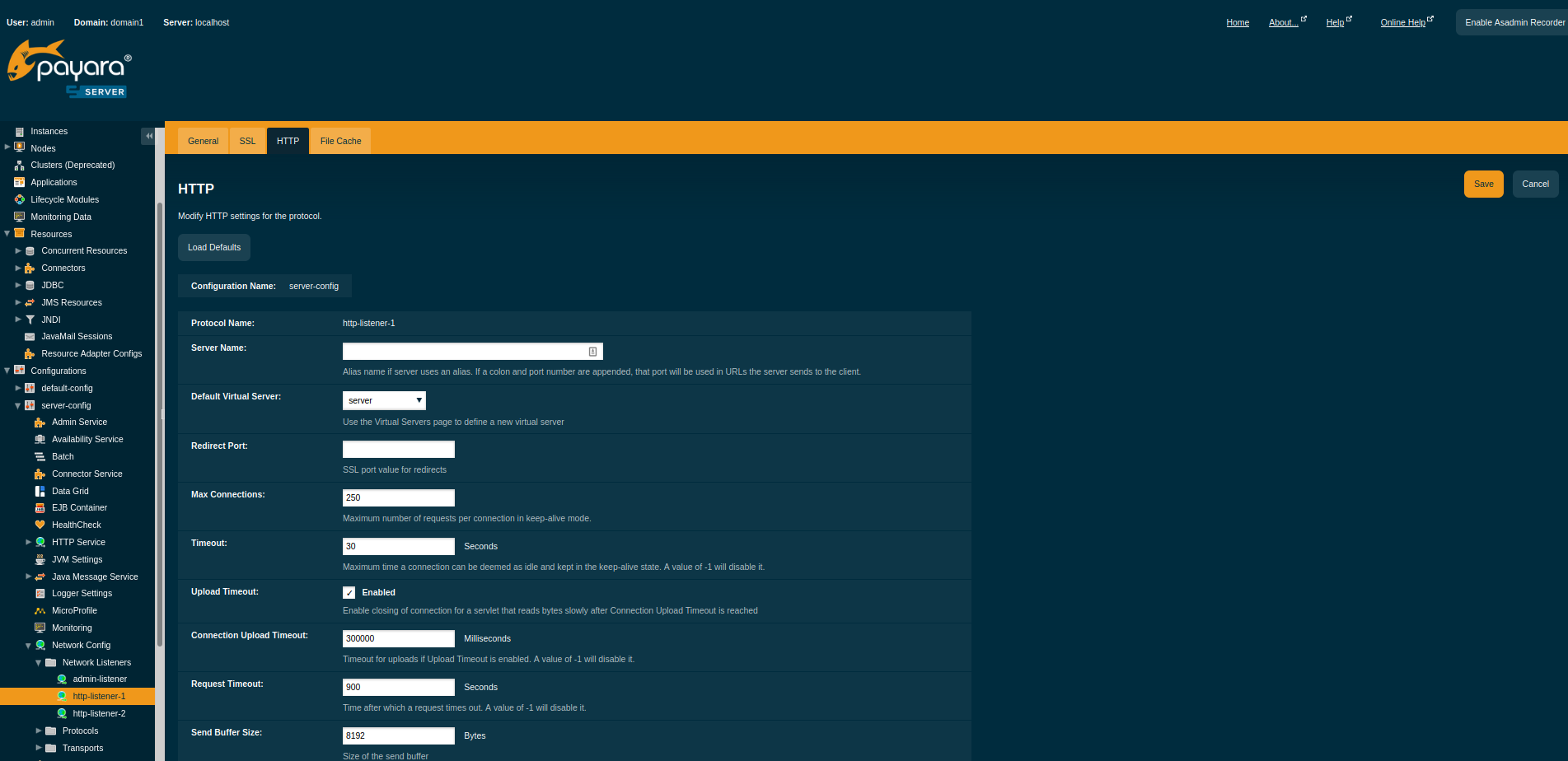
However, I was recently solving a problem with Payara Server, where none of the available options were helpful. Payara Server was dropping responses while debugging an application with a REST endpoint, just because the number of headers was higher than allowed by the default configuration. The reason was that with Jersey request tracing turned on, Jersey (the JAX-RS API’s implementation included with Payara Server) added an extra HTTP header to the response for every trace record, which was often over the threshold. Fortunately, there are more configuration options available under the hood, which are not exposed in the GUI admin console, nor by any higher level asadmin command.
If you come to a rare situation where no exposed configuration option helps and you tweak a HTTP listener to meet your needs, it might be useful to know how to configure additional options of the underlying Grizzly component. The networking subsystem of Payara Server is based on Grizzly, which is a non-blocking server framework to build robust, high-performant and scalable servers. Payara Server conveniently exposes all server configuration properties of the Grizzly component that are listed on the Grizzly documentation page. All the properties can be set in the configuration of a Payara Server network protocol using asadmin set command. It is only necessary to covert a property name in camel case into a dash-separated name.
For example, if your configuration is named server-config and the network listener is http-listener-1, then execute the following asadmin command to set a value of maxResponseHeaders Grizzly property to 1000:
asadmin> set configs.config.server-config.network-config.protocols.protocol.http-listener-1.http.max-response-headers=1000
The above command increases the threshold for the number of headers in HTTP responses. This, in turn, solved my problem with the high amount of trace headers added by Jersey and responses being dropped.
You can use a similar command to set any Grizzly network listener properties. Just replace max-response-headers with the name of the option you want to set, using the dash character as a word separator instead of using the camel case notation.
Share:
 5 minutes
5 minutes
At Devoxx Belgium 2025, I was able to talk about what happens after you build your container. In theory, […]
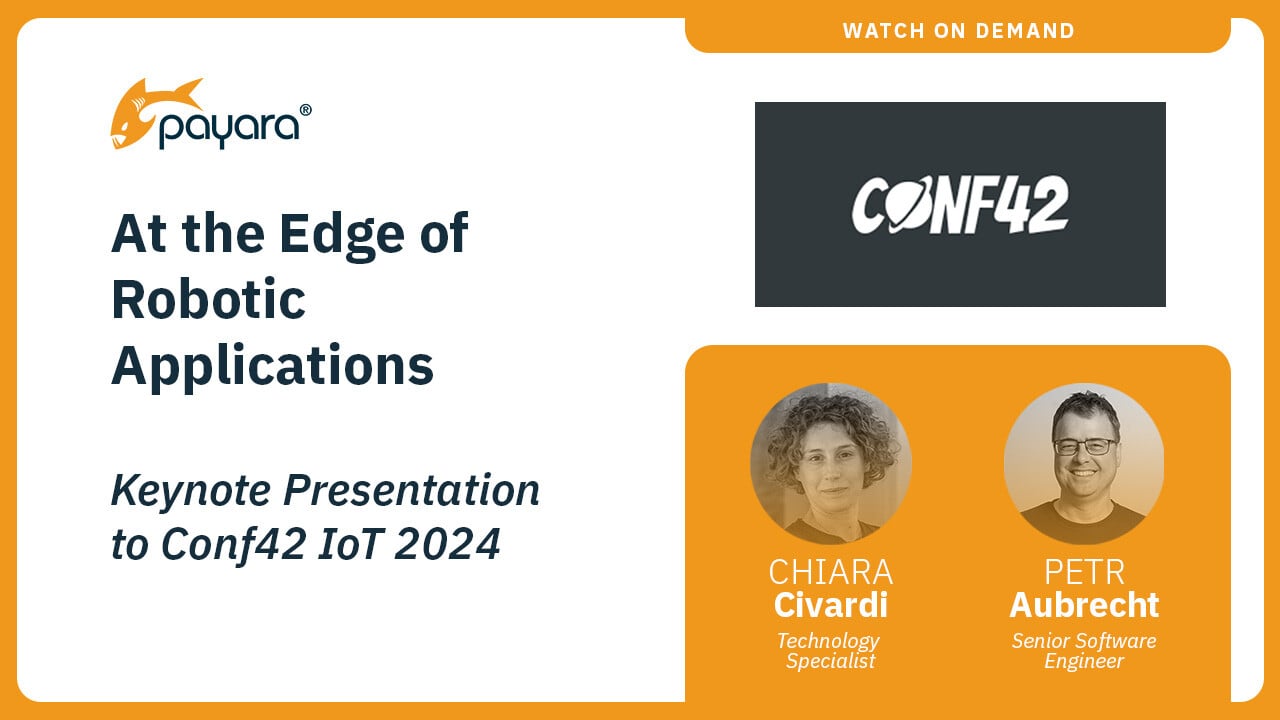 6 minutes
6 minutes
At the latest Conf42 Internet of Things (IoT) 2024 conference, our Payarans deliver a keynote, titled “At the Edge […]
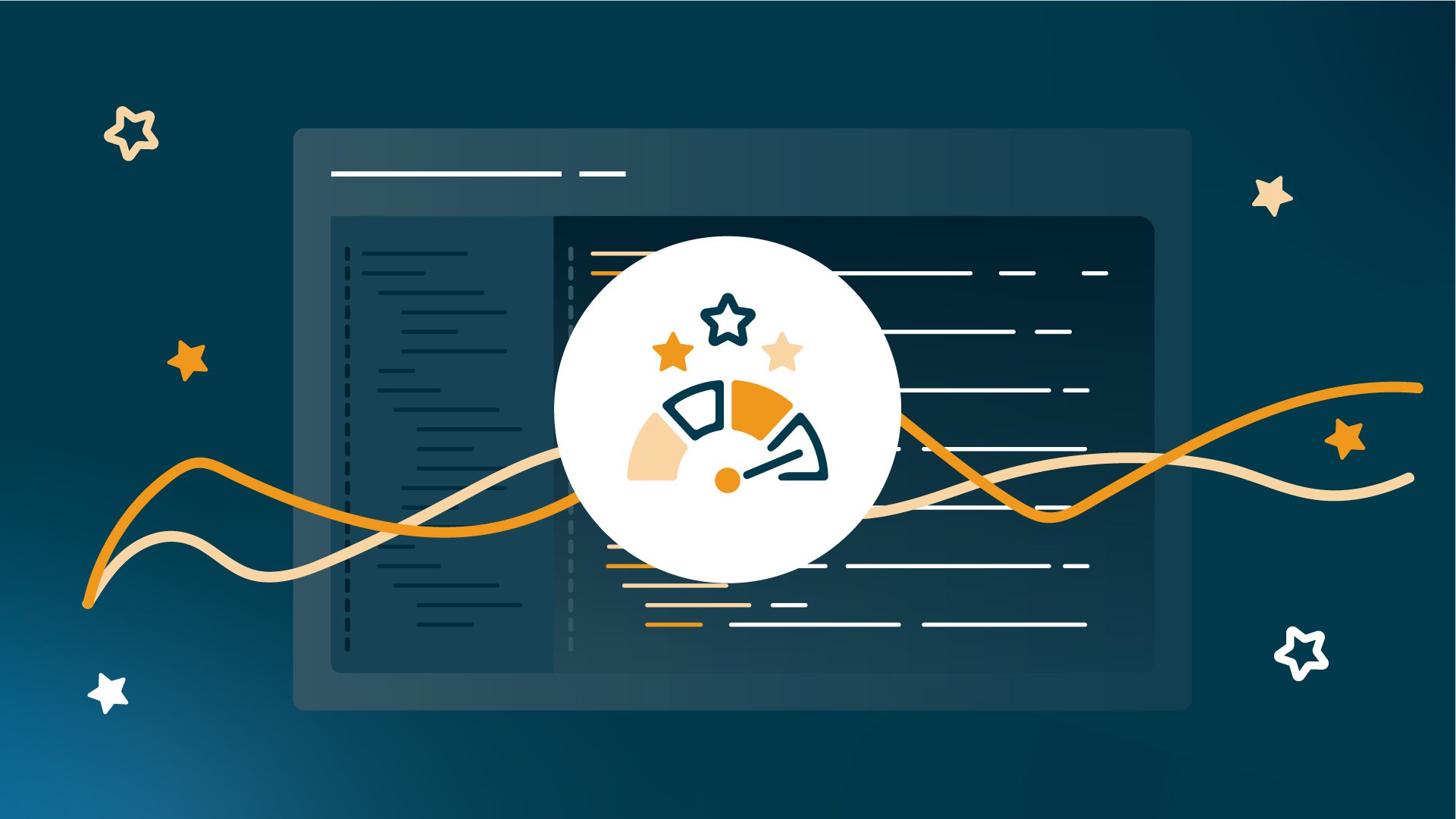 5 minutes
5 minutes
Java has been a core element of enterprise application development for decades, and its relevance will continue to grow […]
Hello Ondrej,
It is possible to enable or disable Http2 support for http-listeners via asadmin command? I am not able to find out the right property name.
Thanks
Hi,
Asadmin command to disable HTTP/2 on a listener:
set configs.config.server-config.network-config.protocols.protocol.http-listener-2.http.http2-enabled=false
Asadmin command to disable only HTTP/2 server push (which causes issues with some web frameworks):
set configs.config.server-config.network-config.protocols.protocol.http-listener-1.http.http2-push-enabled=false
Full documentation:
https://docs.payara.fish/documentation/payara-server/server-configuration/http/protocols.html#configuration-http-http2
Hi,
Is there a chance Payara 5 might loss session on old servlet app.
Hi Mariselvam,
Payara Server 5 is backward-compatible with the older Servlet specification and with Payara Server 4. The only big difference is that it uses HTTP/2 by default, which may cause some issues with older applications. If you have issues, the first thing to try is disabling HTTP/2 as I described in the previous comment in reply to Ciment.
You can also review our migration guides from Payara Server 4 and also from other application servers: https://www.payara.fish/documentation/migration-guide/. You may find something useful there.
What is the “backend” command to make admin console(port 4848?) listen on localhost, instead of all IPs?
Hi Sayonara,
To make the Admin Console listen only on localhost and not all IPs, you need to set the address property of the Admin Network listener from 0.0.0.0 to localhost. You can do this in the Admin Console, in server-config -> Network Config -> Network Listeners -> admin-listener, or using the following asadmin command: “set configs.config.server-config.network-config.network-listeners.network-listener.admin-listener.address=localhost”
We are using Payara 5.2020.7 with JDK8 zulu-8.jdk, but setting max-response-header for http2 listener ssl enabled listener is always ignored. (It works for http listener).
Any ideas please ?
Hi Martin,
Please, describe your problem in Payara forum with more details (https://payara.org/forum), it’s a better place to raise questions about technical setup or issues. It’s also possible that this is an unexpected behavior. In that case, feel free to raise an issue on github with a description how to reproduce the unexpected behavior: https://github.com/payara/Payara/issues