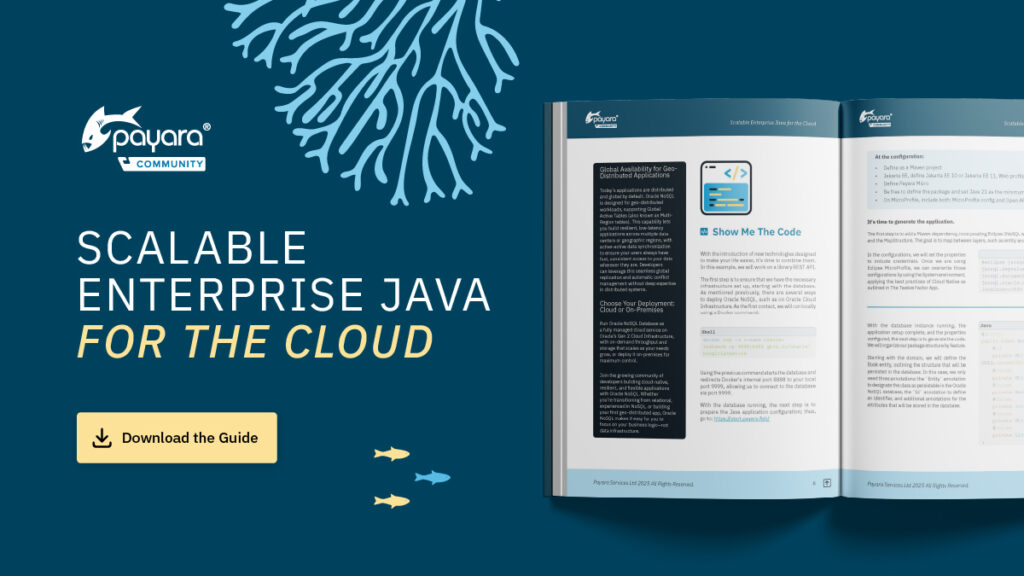 1 minute
1 minute
Scalable Enterprise Java for the Cloud
We’re excited to introduce Scalable Enterprise Java for the Cloud, a new free eBook created through a close collaboration […]
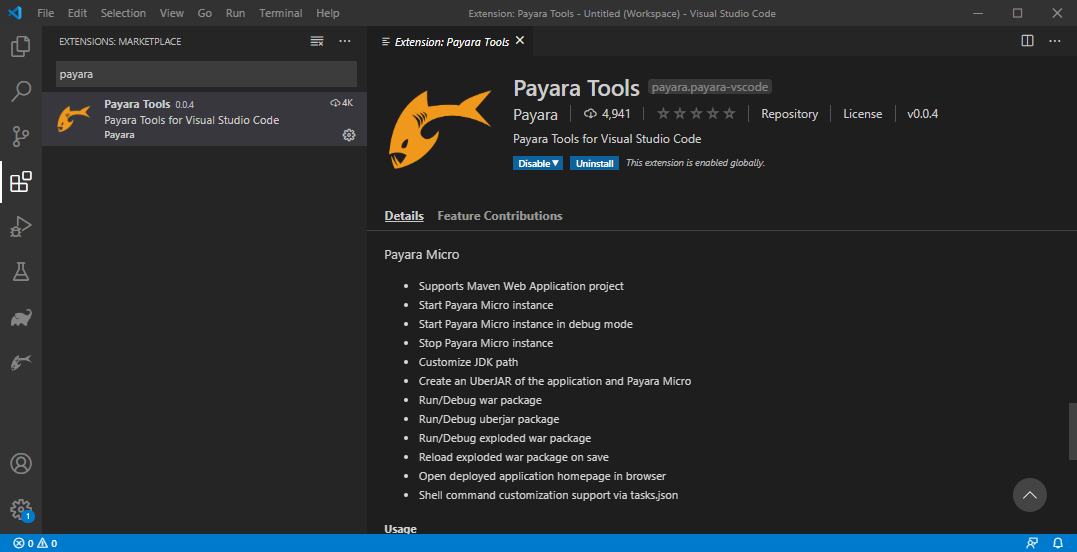
In this tutorial, I will explain how to create, run and debug a Payara Micro application in Visual Studio Code. (If you’re interested in learning more about using Payara Server in VSCode, please checkout ourprevious blogs.)
Before going through this tutorial, you must install the following extensions from the Visual Studio Code marketplace:
You can install extensions from Extensions view (Ctrl + Shift + X) in the activity bar of VS Code: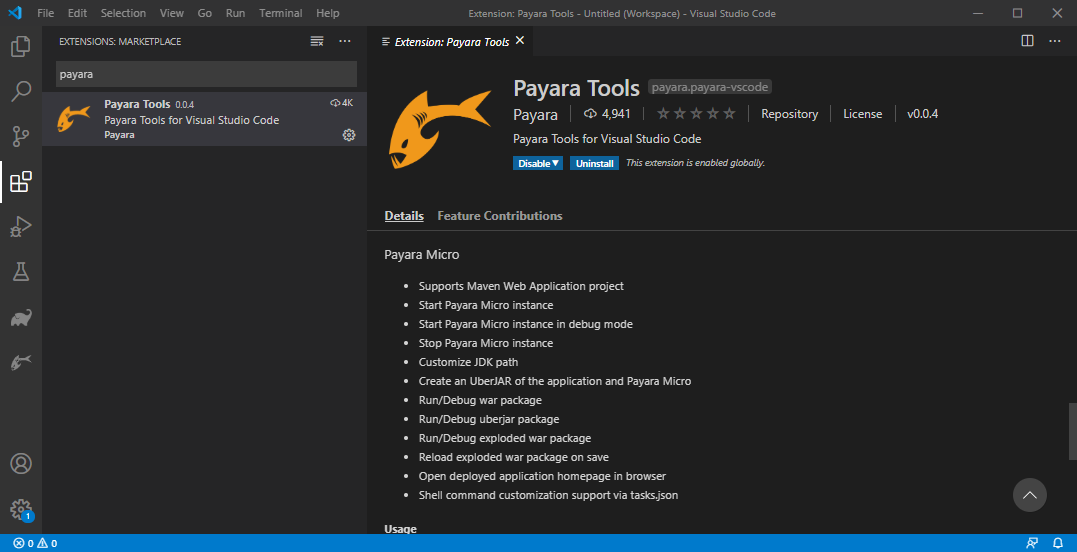
Maven is the most widely used project build and dependency management tool in the Java ecosystem. So in this tutorial we will generate a Payara Micro Maven Web Application through the Payara Micro Maven archetype.
Let’s start:
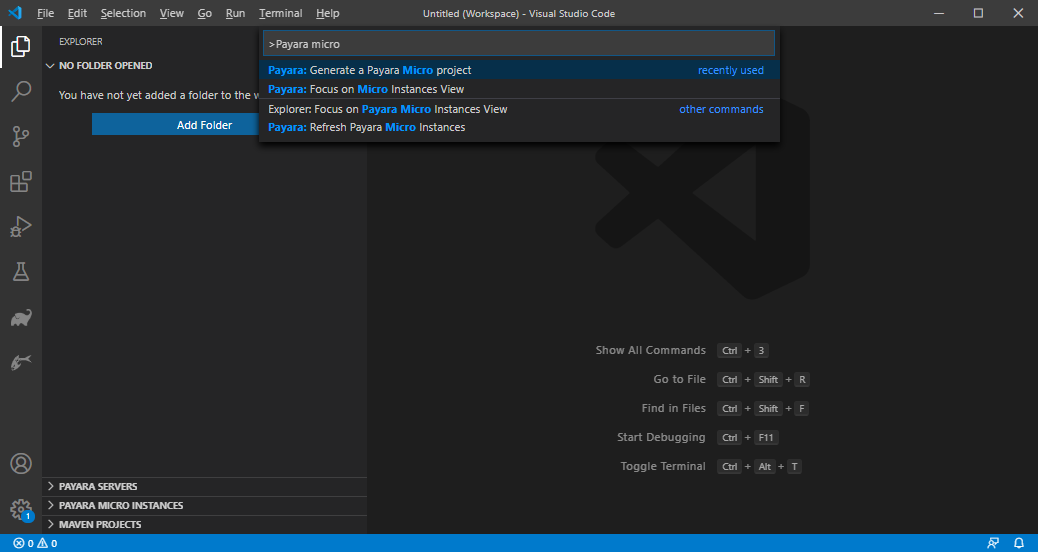
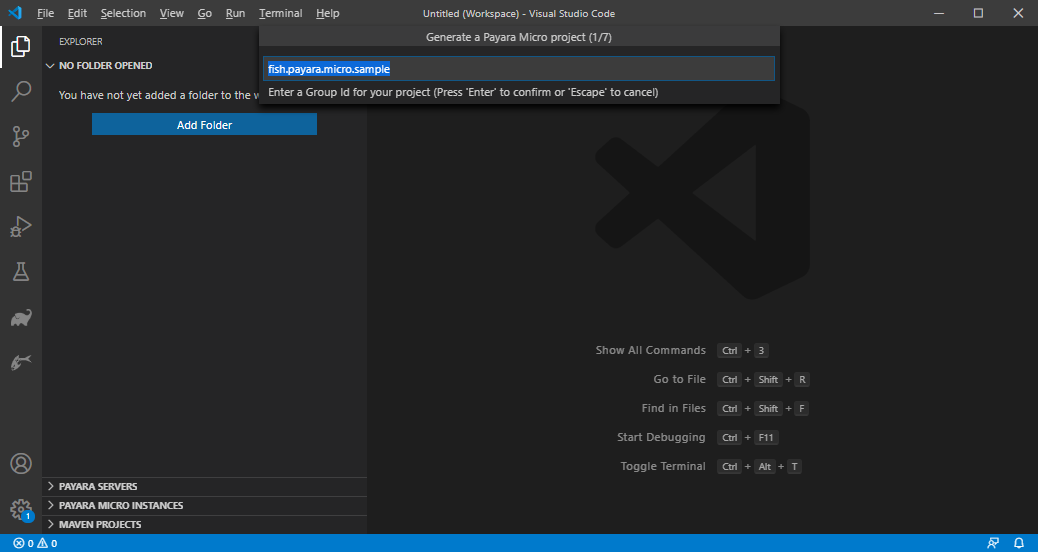
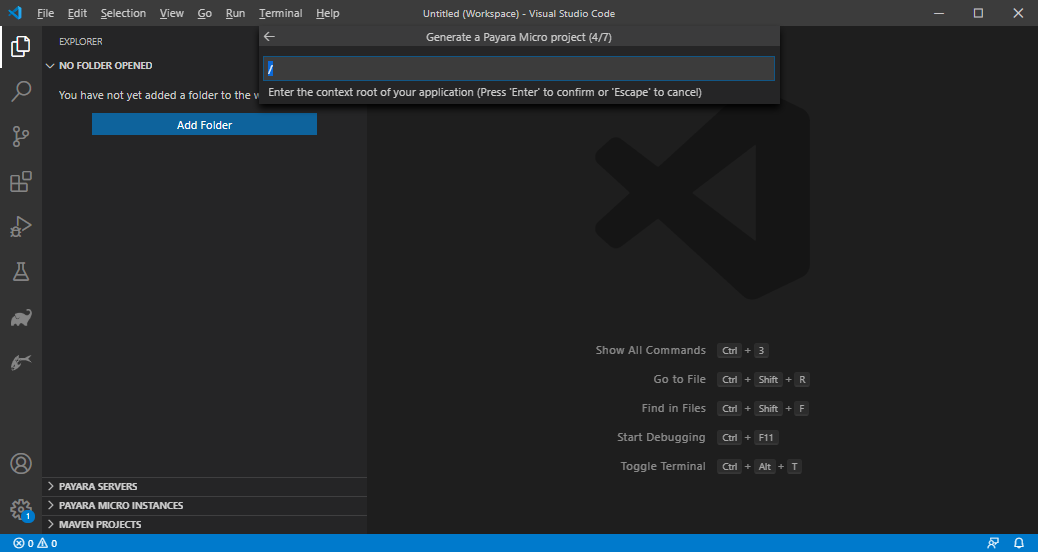
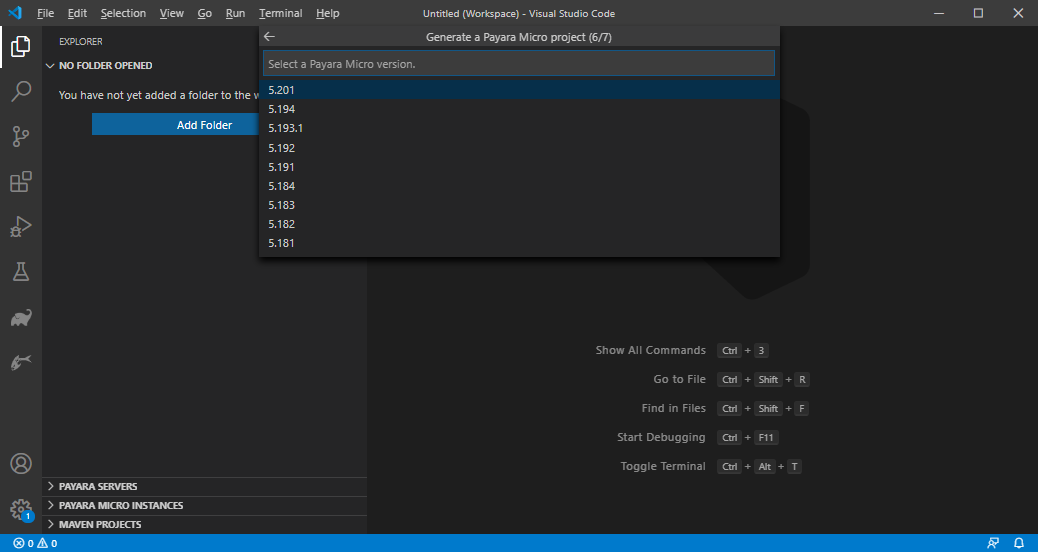
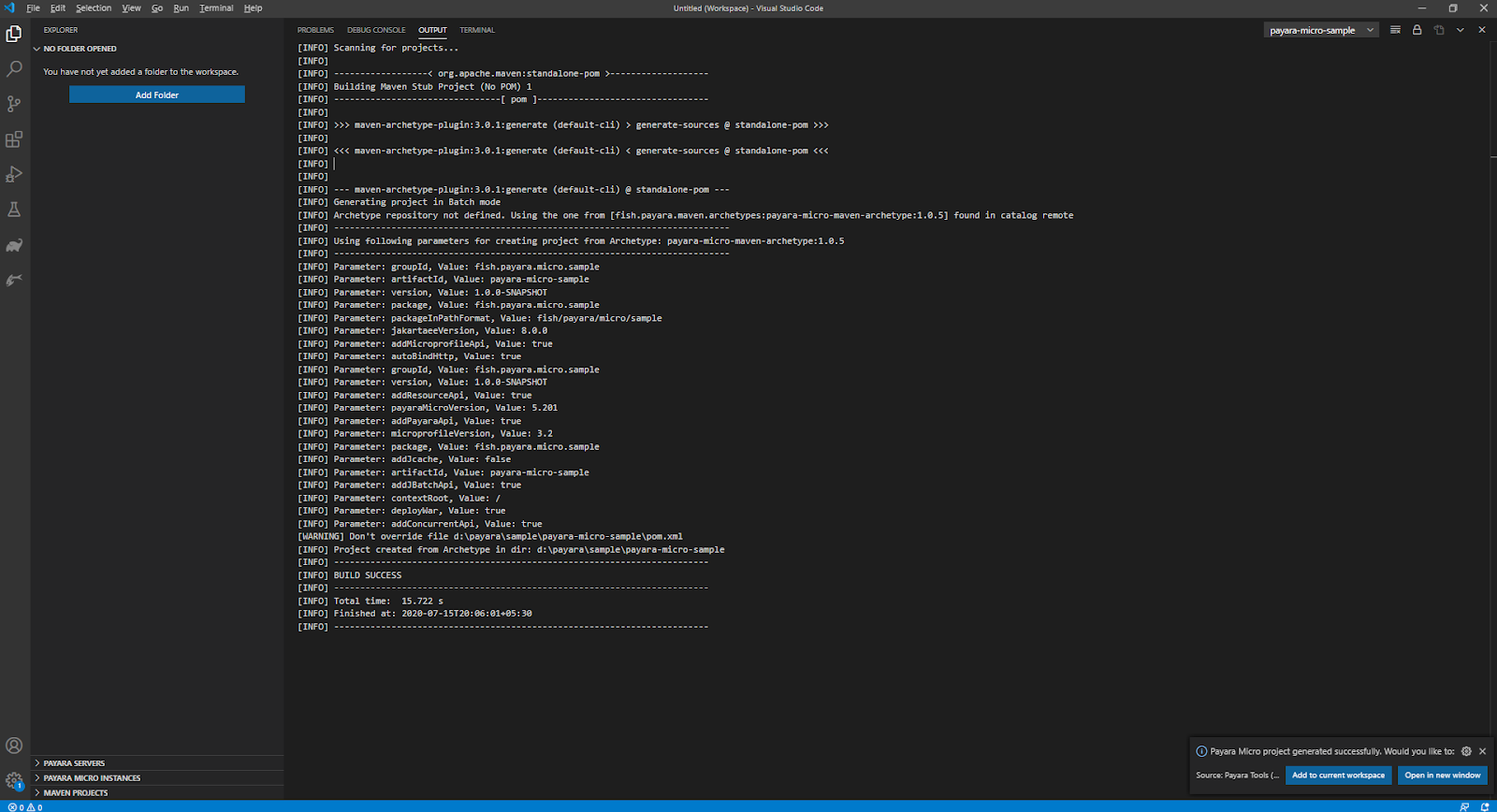
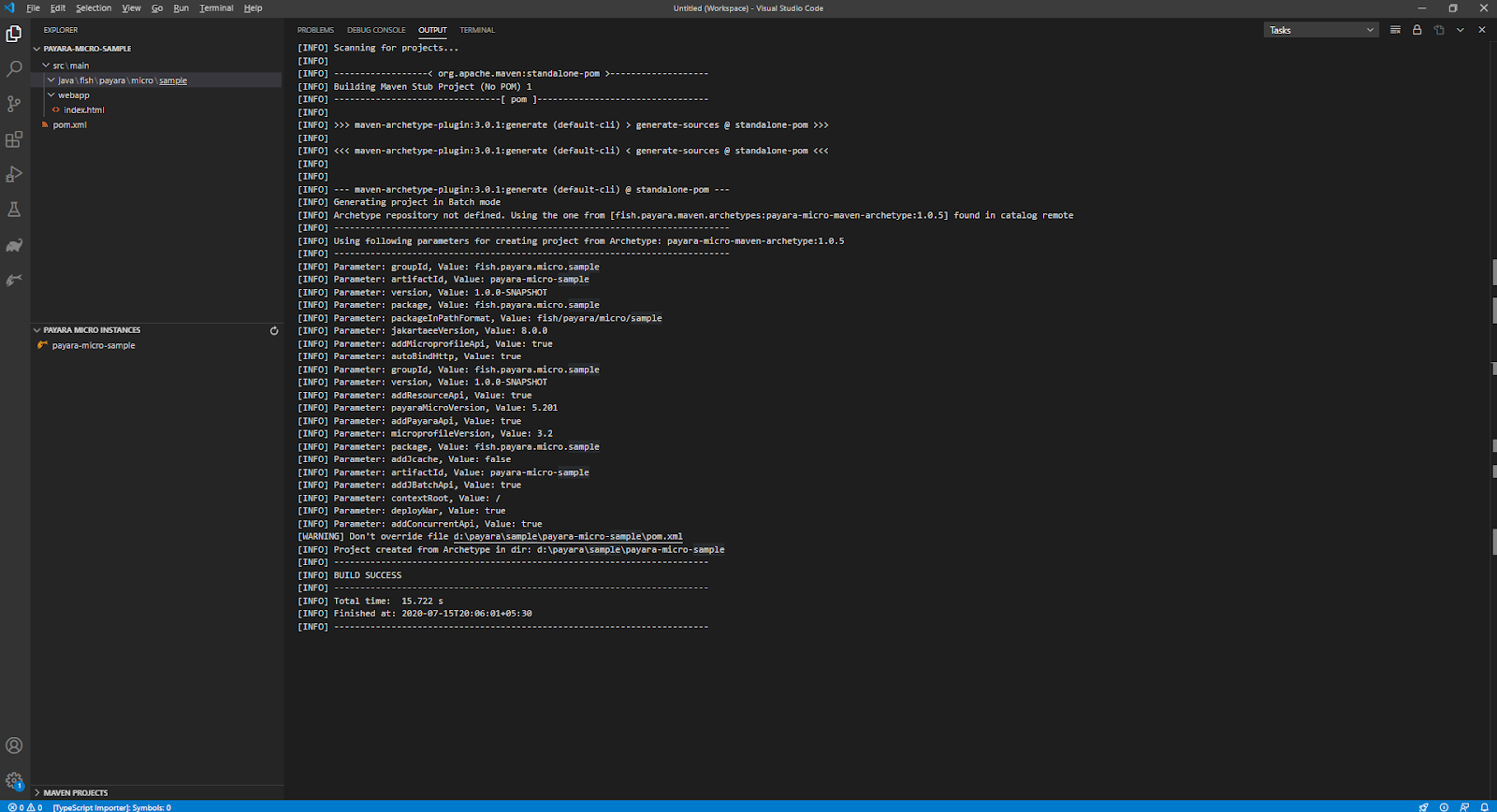
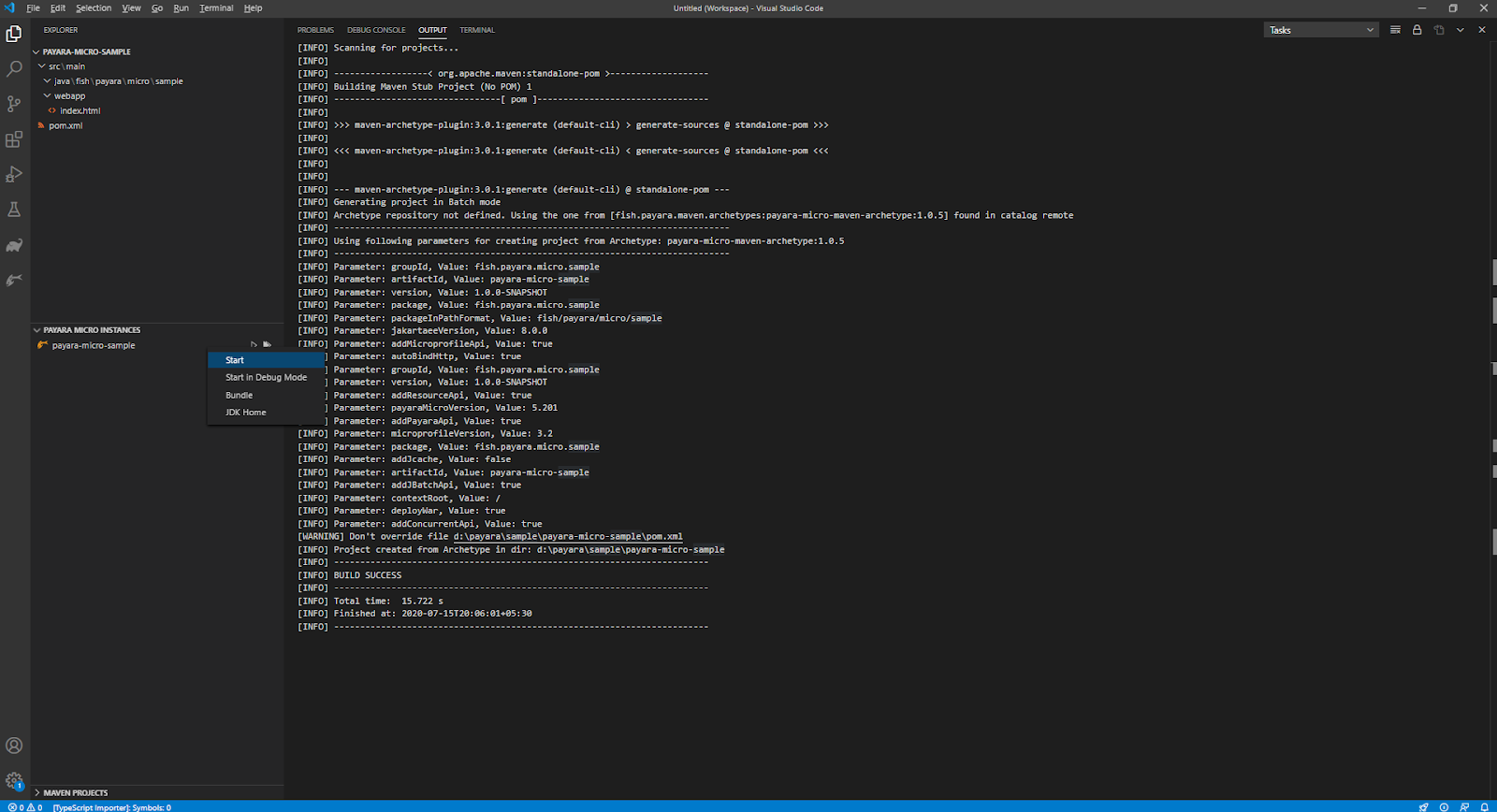
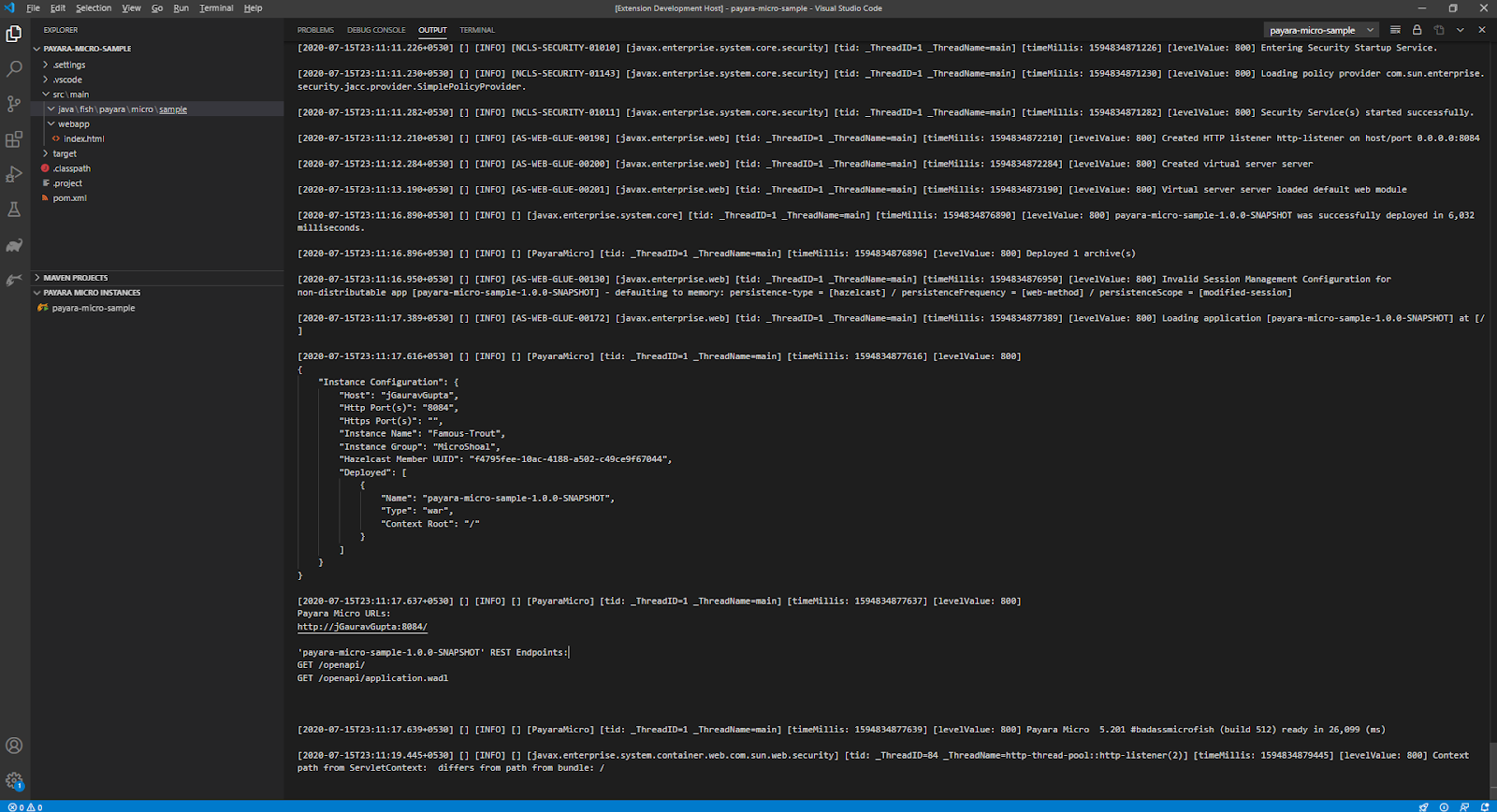
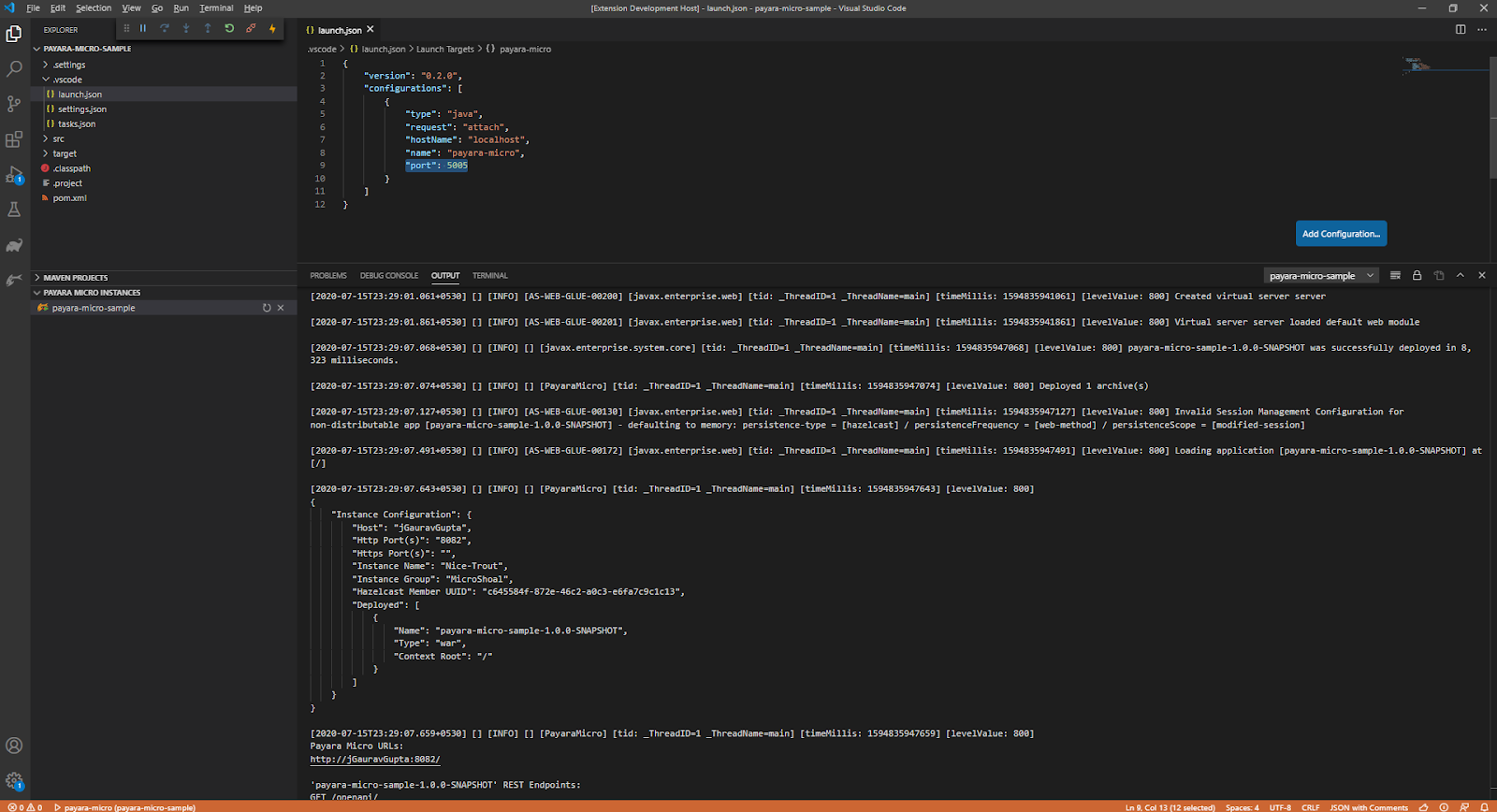
To modify the JDK Home Path of the application, right click on the Payara Micro instance, select JDK Home and browse the JDK Home path:
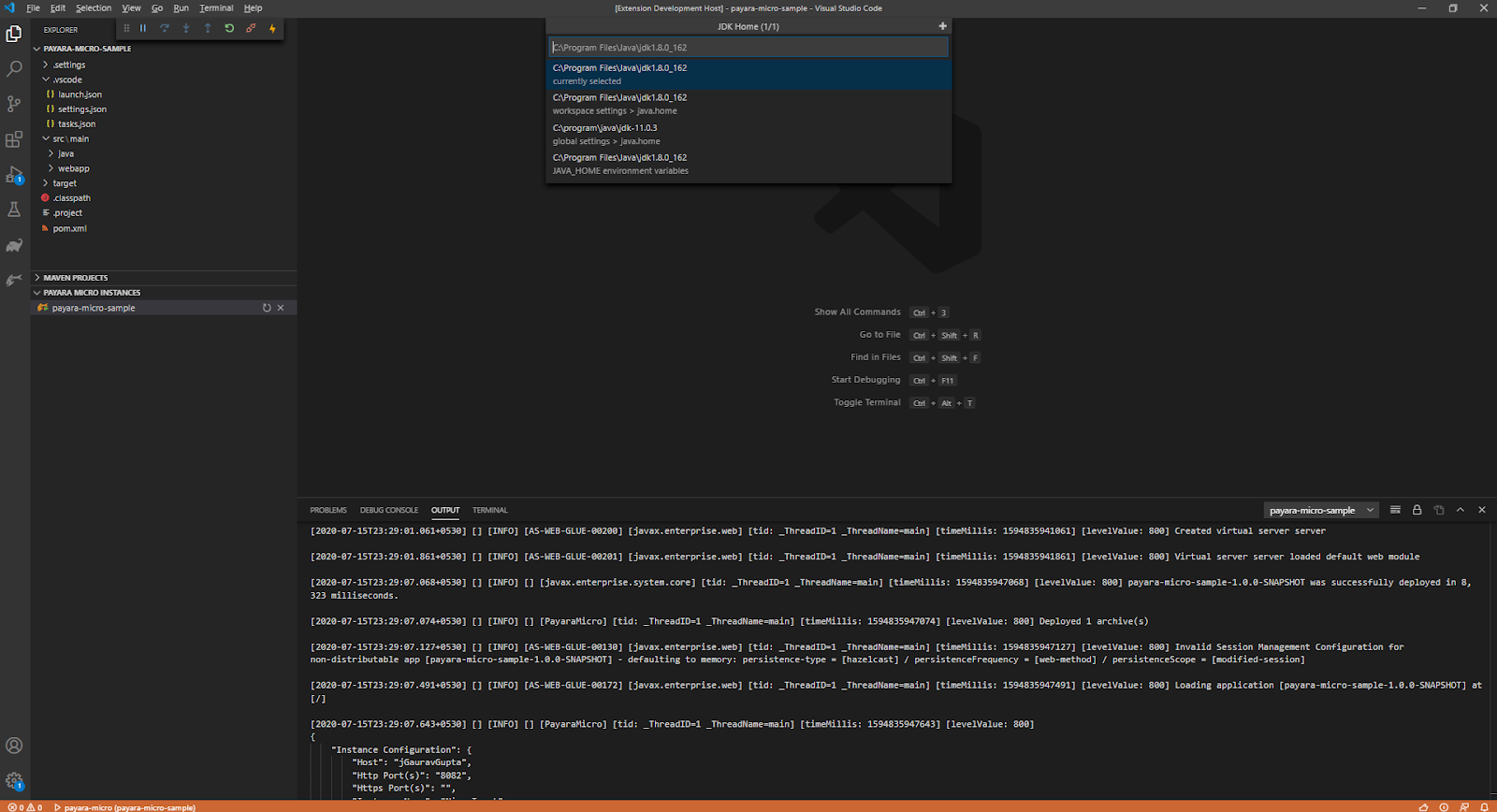
You may also modify the jdk home path setting from the settings.json by updating the java.home property.
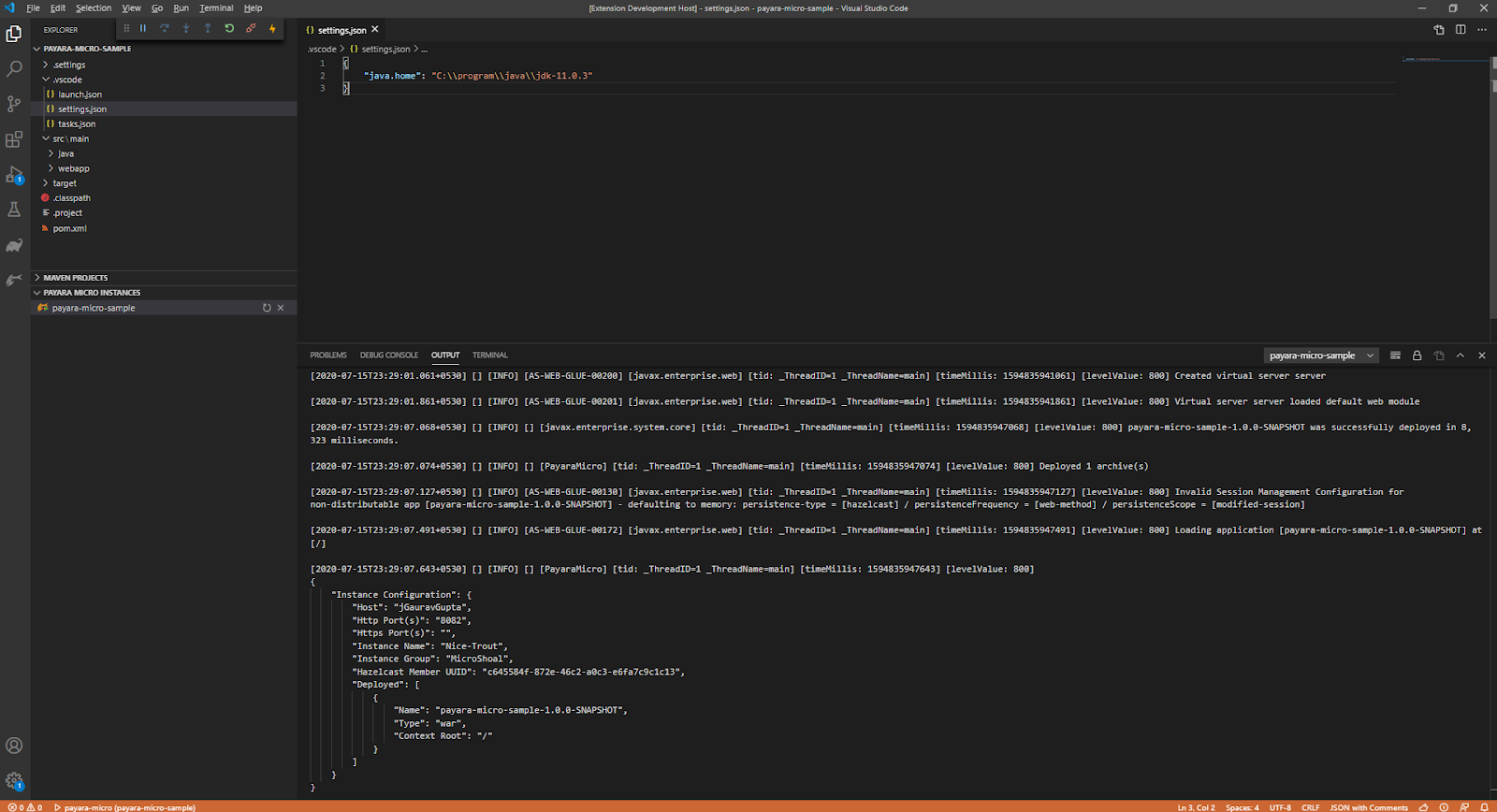
Payara Micro application lifecycle commands like start, stop, reload and bundle can be modified as per developer choice by overriding these command instructions in the tasks.json.
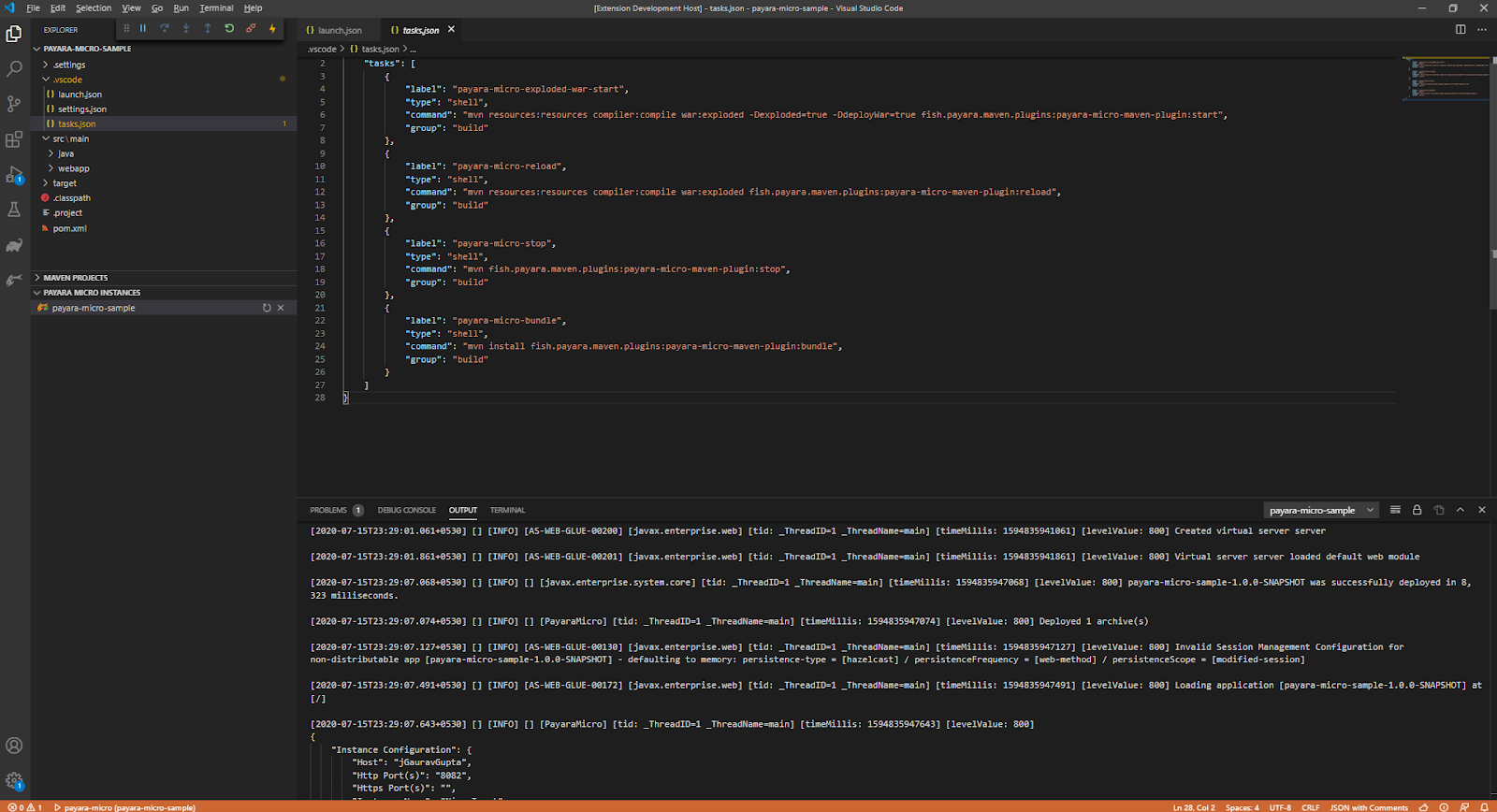
Now that we can run Payara Micro applications without leaving VSCode, it’s time to write some code! For inspiration, check out the Payara Examples repository on GitHub for some sample applications.
Share:
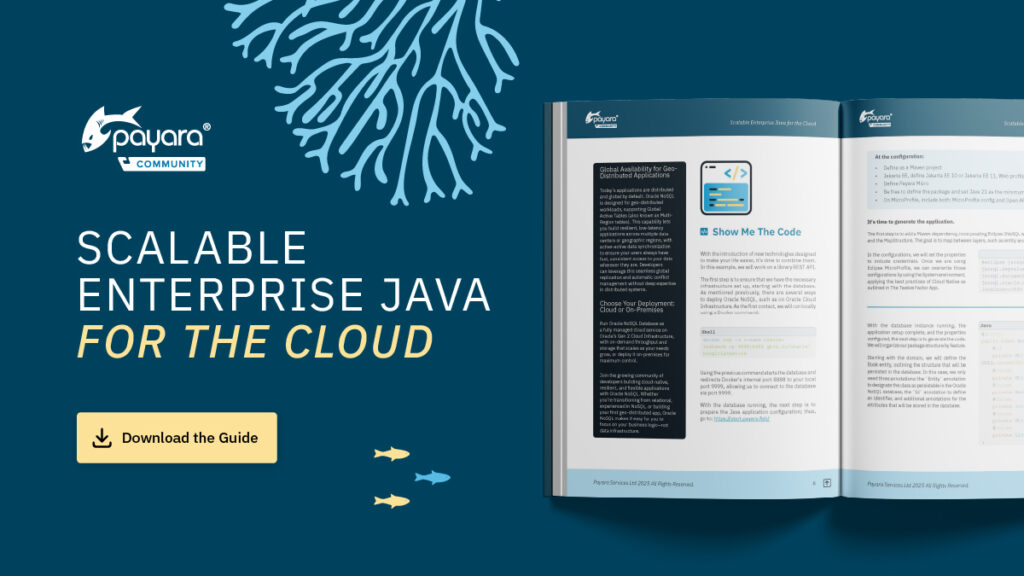 1 minute
1 minute
We’re excited to introduce Scalable Enterprise Java for the Cloud, a new free eBook created through a close collaboration […]
 4 minutes
4 minutes
Strategic acquisition bolsters Azul’s Java platform with complementary products, deep Java expertise and accelerated go-to-market capabilities SUNNYVALE, Calif., and MALVERN, […]
 3 minutes
3 minutes
When legacy systems approach end-of-life (EOL), enterprise IT teams typically face the choice of moving forward at all costs […]
Great extension, works really well with the standalone version!
Would be great if this extension were also supported by visual studio online – https://github.com/cdr/code-server
Imagine to have a embedded online ide with hot deployment of my payara micro project 😉
Using this extension on vscode online
https://github.com/humbertodias/payara-ide
Thanks
Hi Humberto, Thanks for using the Payara tools and sharing the info for code-server, we will review and update.
Thanks for the blog! I followed all of the instructions and everything completed with out error. All of the maven plugins and dependencies look fine. When I expand the Payara Micro Instances pane on the left there is not a Payara Micro Instance. I have tried a couple different versions of the archetype but none of them end up creating an instance. Am I missing a step or is there a manual way to add the instance?
Hi Shane,
Use payara-micro-maven-archetype to create the Payara Micro project, Payara VSCode tools already supports generating new Payara Micro project. If the Payara Micro instance is not visible in the side panel then check the existence of the payara-micro-maven-plugin in pom.xml and also share the log from the Developer console (F12) for further assistance.
How to configure maven home? payara tool says to me something like “error execute maven because maven home not found”. indeed my system doesn’t have maven_home, m2_home, etc. but maven works fine outside vscode.