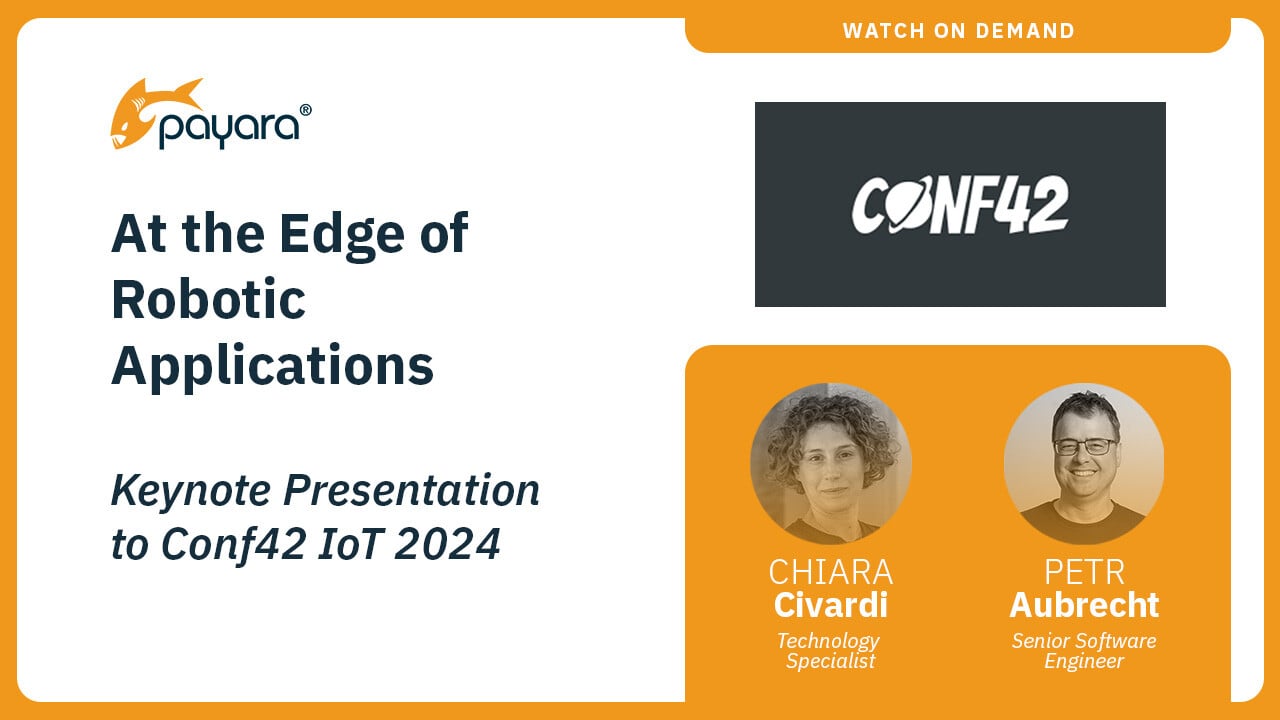 6 minutes
6 minutes
Conf42 IoT 2024: At the Edge of Robotic Applications
At the latest Conf42 Internet of Things (IoT) 2024 conference, our Payarans deliver a keynote, titled “At the Edge […]
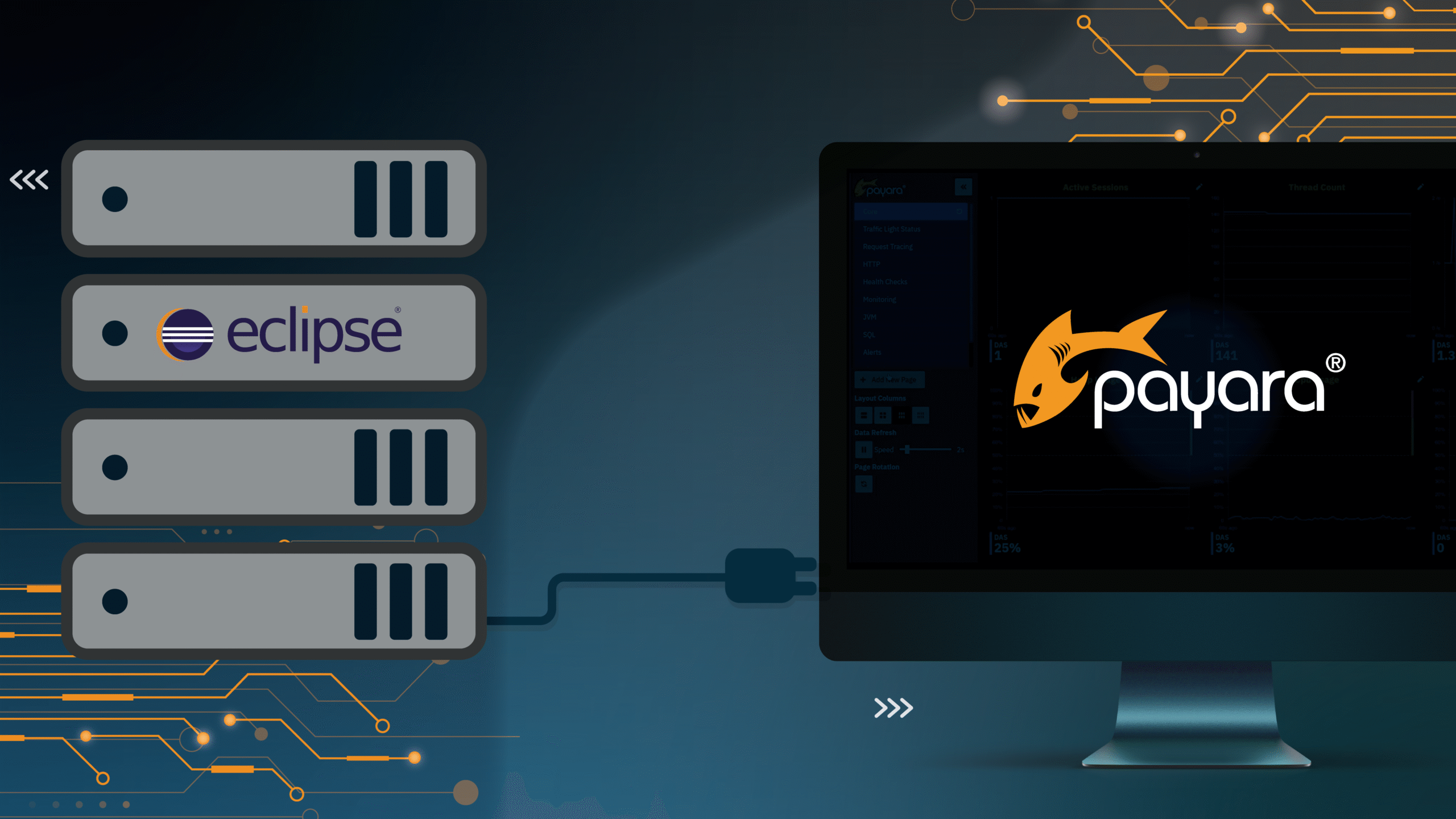
Are you looking for a smooth and efficient way to develop and deploy Jakarta EE applications using Payara Server within the Eclipse IDE? Look no further! The Payara Eclipse Plugin is a powerful tool that streamlines the development process and facilitates seamless integration between your application and the Payara Server. In this blog, we will walk you through the step-by-step process of installing, configuring, and utilizing the Payara Eclipse Plugin to enhance your Jakarta EE development experience.
5. Finally, specify the host name (localhost is typically used for development purposes) and provide any necessary domain details relevant to your Payara Server setup. If you have not made any custom changes to your Payara Server configuration yet, the default values will be sufficient. Click “Finish” to complete the process and add the Payara runtime to your Eclipse IDE.
This will associate the selected Payara Server with your existing project, enabling you to run and debug the application using the Payara Server within the Eclipse IDE.
2. Choose your Payara Server runtime and click “Finish”.3. Eclipse IDE will deploy your application to the Payara Server, and you should see the server logs in the Console window.
Additionally, it’s worth noting that the Payara Eclipse tools also provide support for Payara Micro, a topic that will be covered in our upcoming blog post. Stay tuned for more insights into utilizing Payara Micro within your development workflow.
Share:
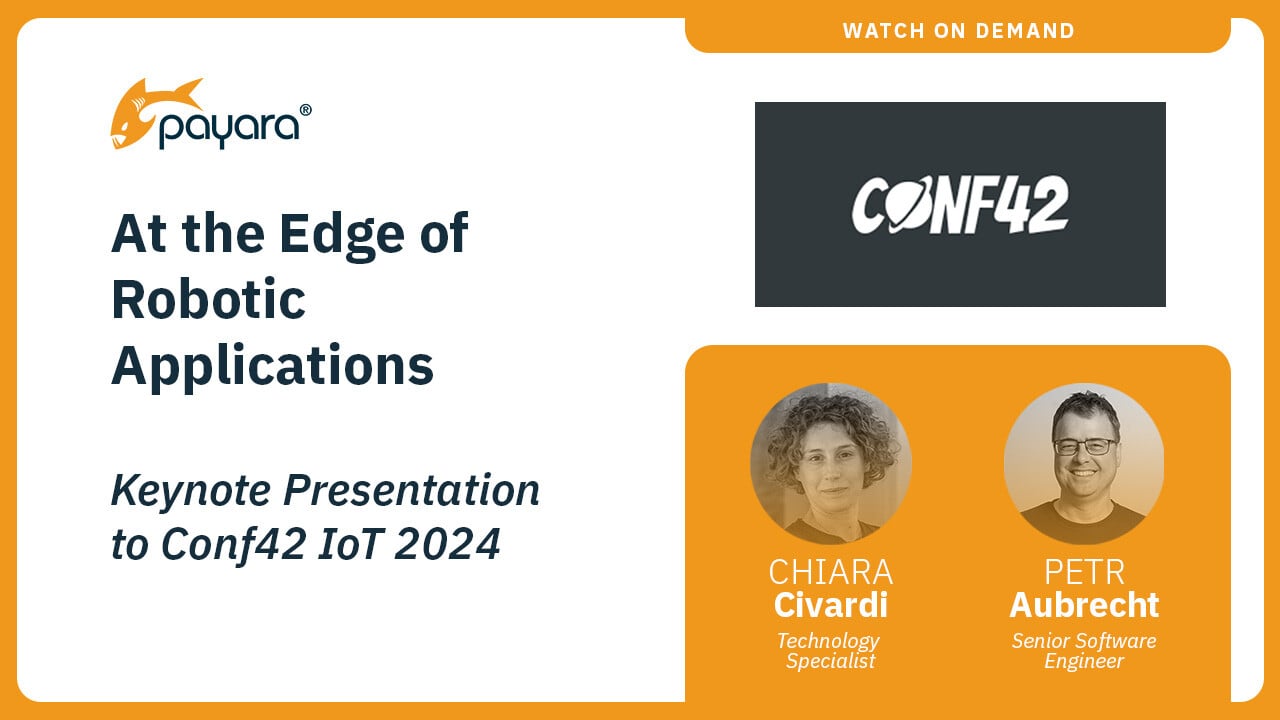 6 minutes
6 minutes
At the latest Conf42 Internet of Things (IoT) 2024 conference, our Payarans deliver a keynote, titled “At the Edge […]
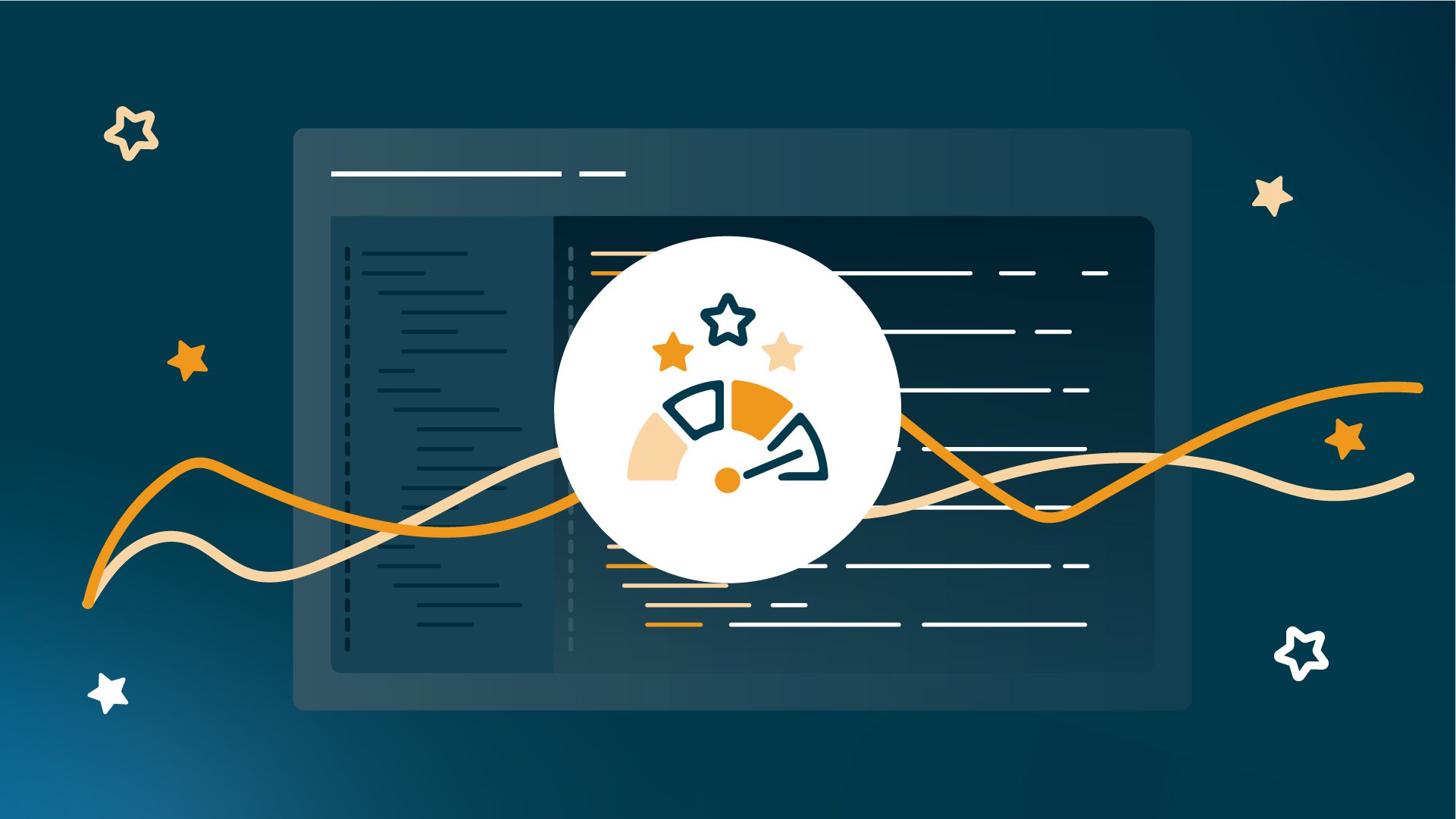 5 minutes
5 minutes
Java has been a core element of enterprise application development for decades, and its relevance will continue to grow […]
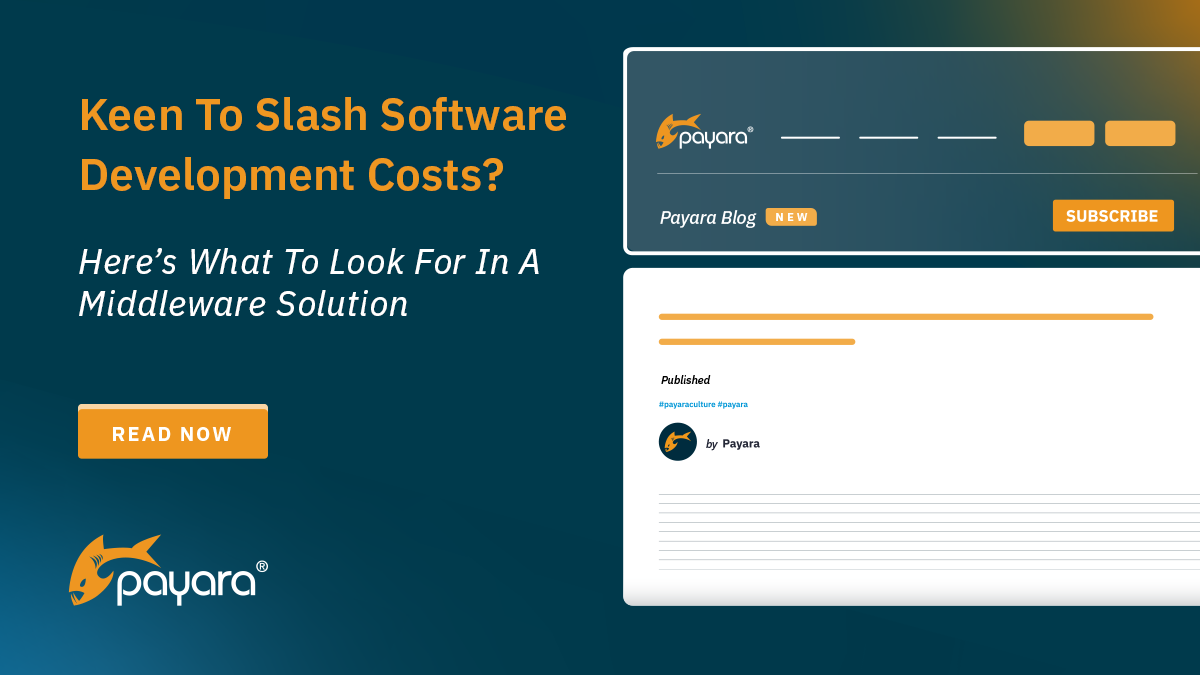 5 minutes
5 minutes
For technology companies, cost effectiveness in software and application development isn’t just about saving money. It is about delivering […]
Hi there,
how are you ?
i have tried on my macbook m3 using payara 5 with eclipse however it does not work.
with previous version like payara4 it works fine but i will lose to use jakerta feature in the java.
can you help me out if there any way i can use payara5 with eclipse in my mackbook m3 ? thx