 4 minutes
4 minutes
Azul Acquires Payara, Strengthening Leadership in Enterprise Java Solutions
Strategic acquisition bolsters Azul’s Java platform with complementary products, deep Java expertise and accelerated go-to-market capabilities SUNNYVALE, Calif., and MALVERN, […]



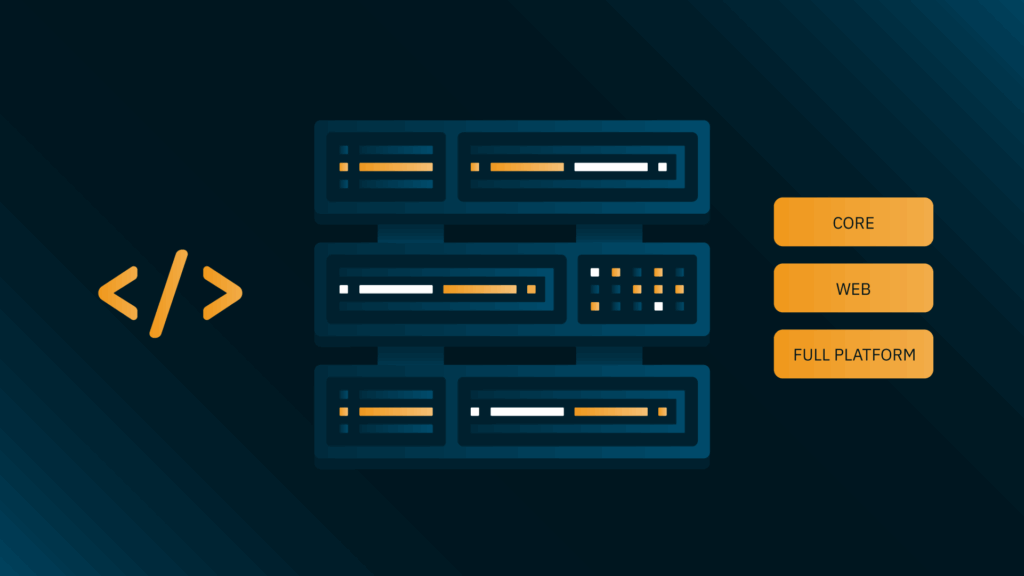
github link broken
https://github.com/payara/Payara-Examples/blob/master/ecosystem/payara-maven/pom.xml
Many thanks, fixed now.
Please review your samples more carefully. Please also assume that your reader has never used cargo in a maven project.
Errors in tags:
admin
localhost
You neglected to discuss the password.properties file when using a local server that, had you changed the admin password in Payara, still contains the original install password.
You must also add cargo:deploy to your default goals. I like to avoid command line parameters favouring placing everything in the pom.xml that I can. This is especially important when using an IDE like NetBeans, etc.
This doesn’t seem work on JDK 11. Any ideas on that?
Cheers, Joni
Have you tired the latest version of the cargo plugin (1.7.12)?
Still not working, with cargo-maven3-plugin version 1.9.3, nor cargo-maven2-plugin version 1.7.12. Get ClassNotFoundException: javax/xml/bind/DatatypeConverter.
Hello,
With Maven, is it possible to copy by SFTP my WAR file to Payara’s autodeploy folder instead of deploying it directly in Payara-Server? (some cases of use in my company require me to go through this autodeploy folder)
Thank you very much
Thierry
Failed to execute goal org.codehaus.cargo:cargo-maven3-plugin:1.9.8:redeploy (default) on project cbs: Execution default of goal org.codehaus.cargo:cargo-maven3-plugin:1.9.8:redeploy failed: error submitting remote command: org.glassfish.api.admin.CommandException: javax.net.ssl.SSLHandshakeException: Remote host closed connection during handshake: SSL peer shut down incorrectly -> [Help 1]
Joni, as explained on https://codehaus-cargo.github.io/cargo/JSR88.html the SSLHandshakeException happens because unfortunately even the latest version of the GlassFish Deployment Client dependency uses TLS version 1, and offers to ways to change it.
Later versions of the Payara deployment client fix this issue by setting the default to a modern TLS version:
– You can reference the proper version of the following (unfortunately, very large) artifact: https://repo.maven.apache.org/maven2/fish/payara/extras/payara-embedded-web/ instead of the org.glassfish.main.deployment:deployment-client
– These newer versions also support a fish.payara.clientHttpsProtocol system variable you can set on the Java VM, enabling the choice between different TLS versions if needed