 7 minutes
7 minutes
8 Key Benefits of Application Modernization for Business Growth
Modernizing enterprise applications is a strategic imperative for organizations that want to remain competitive and resilient. According to our […]
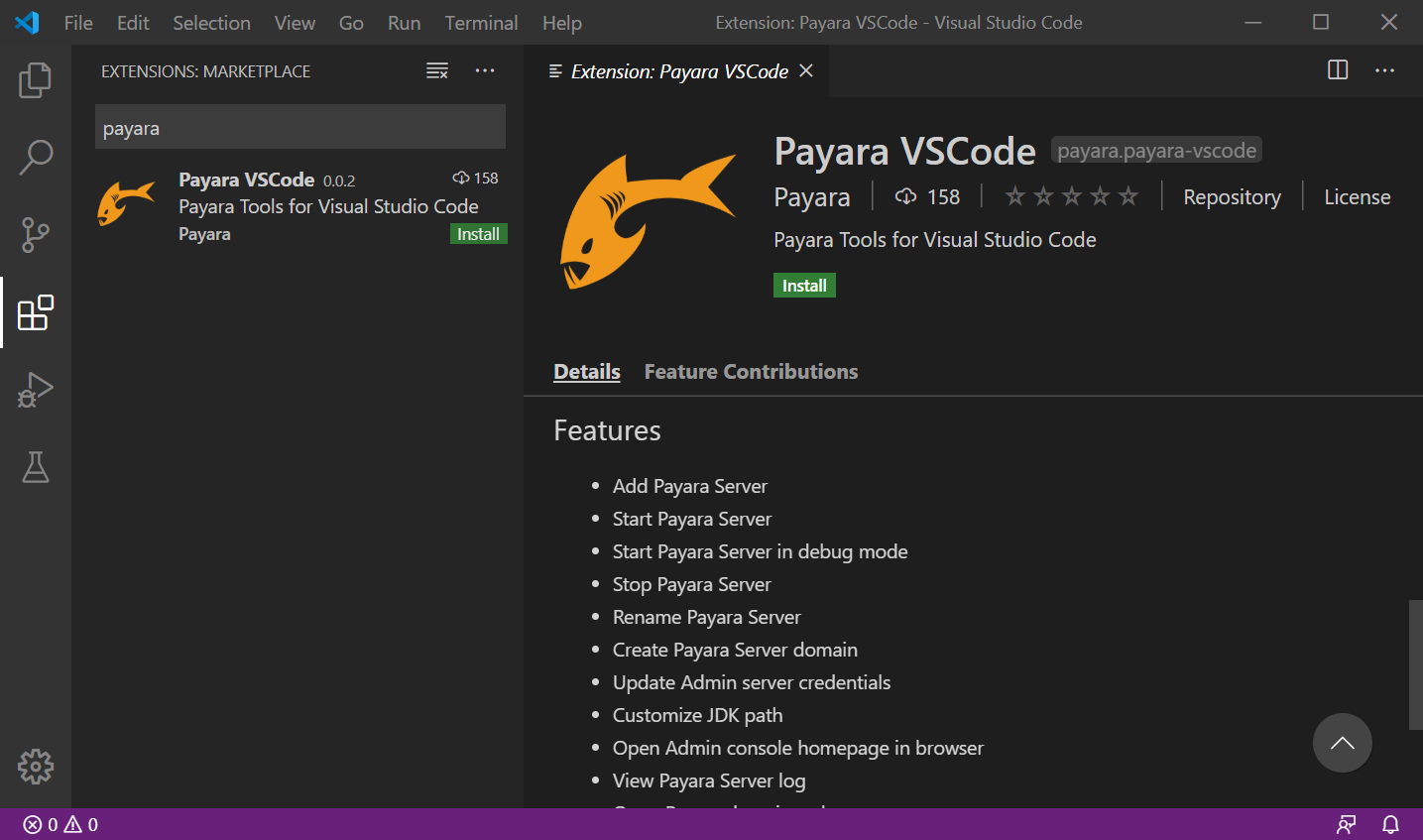
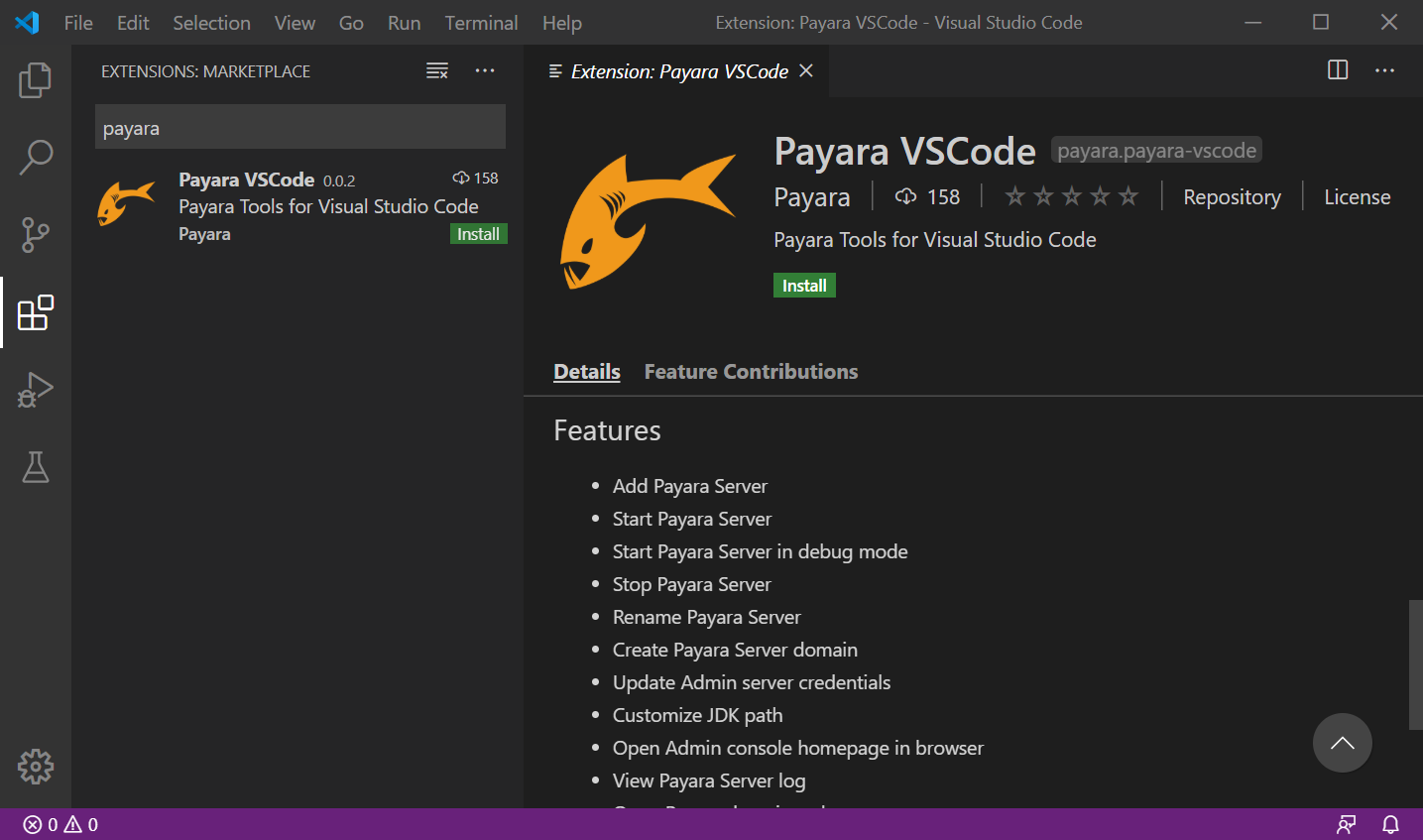
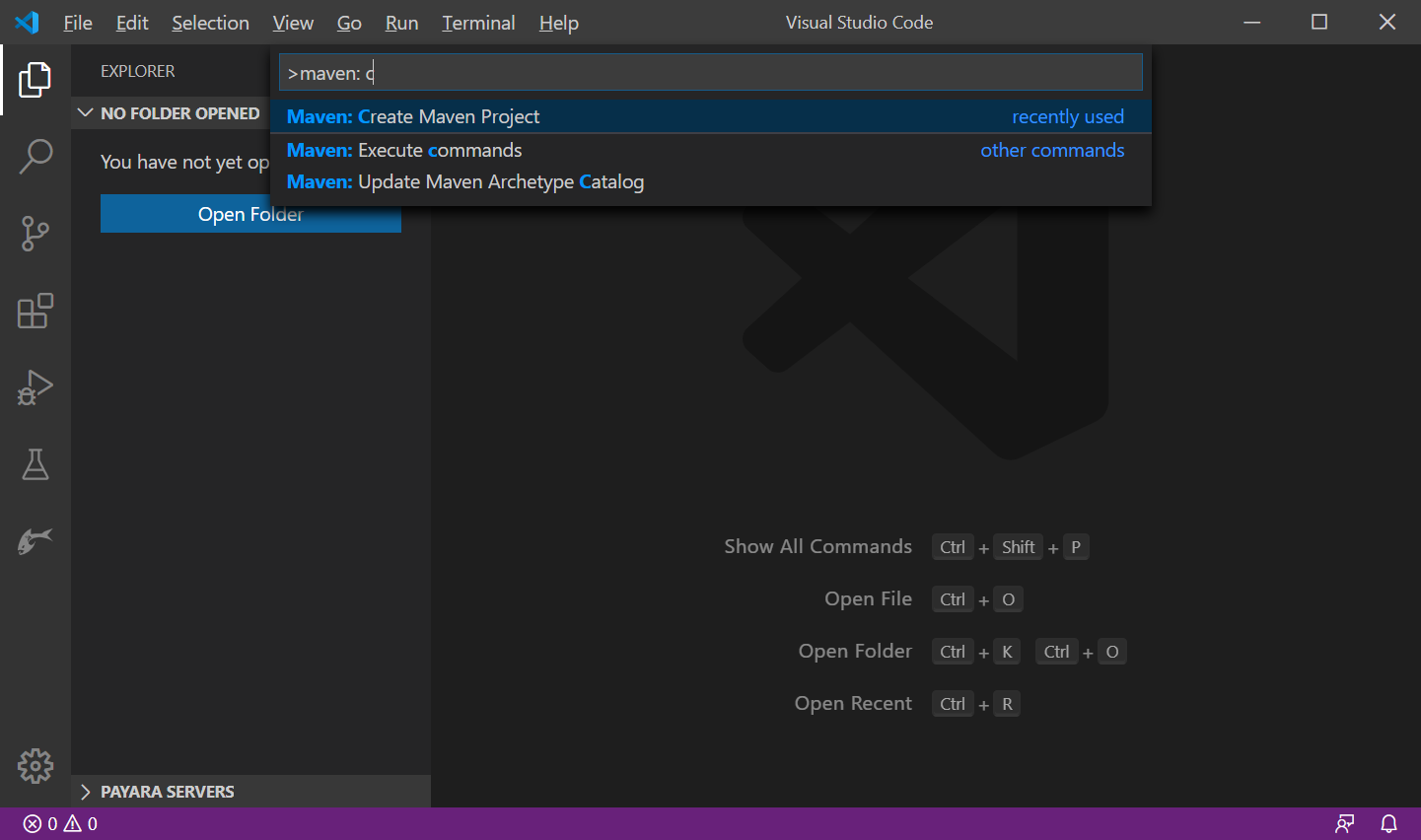
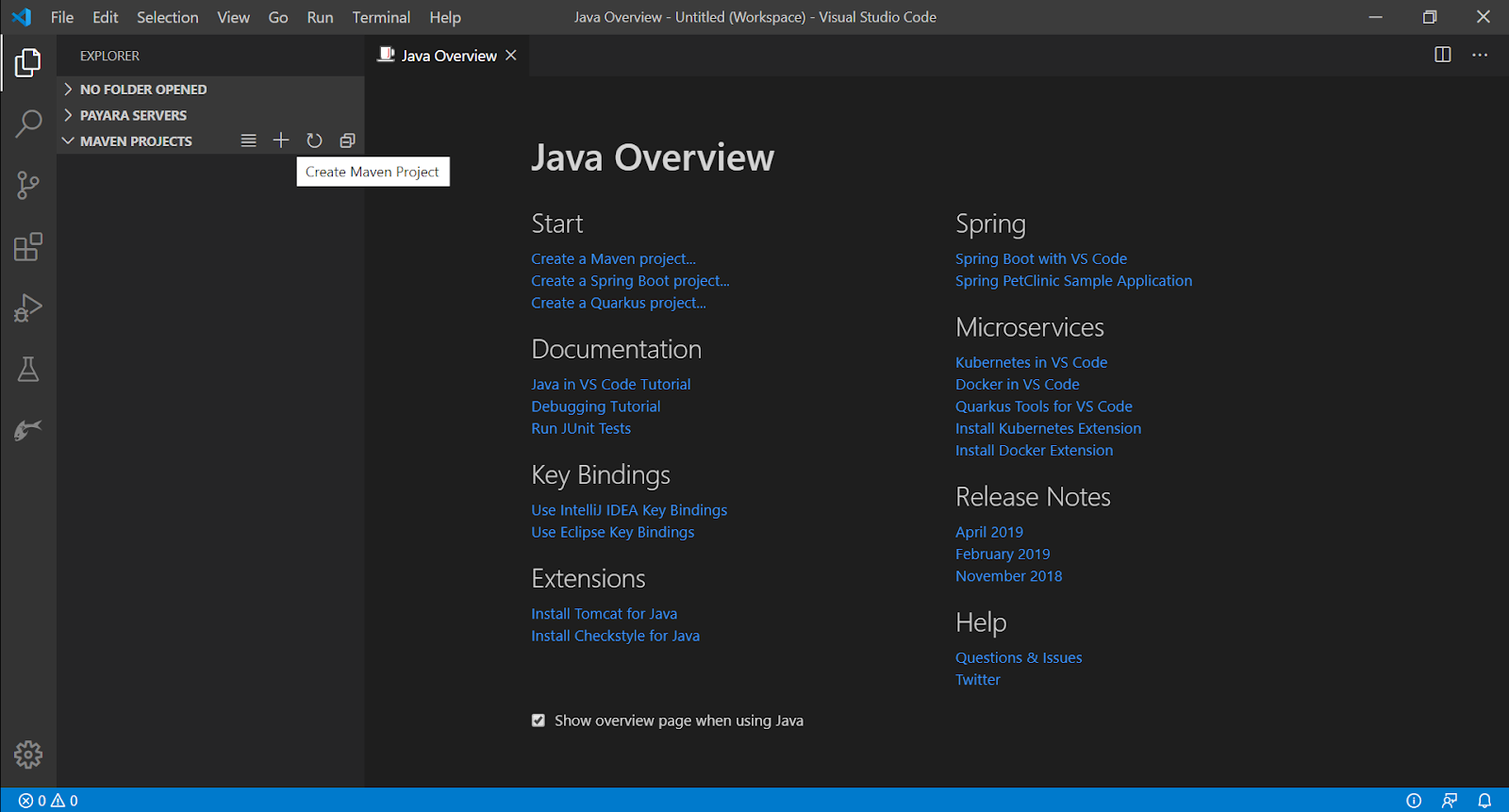
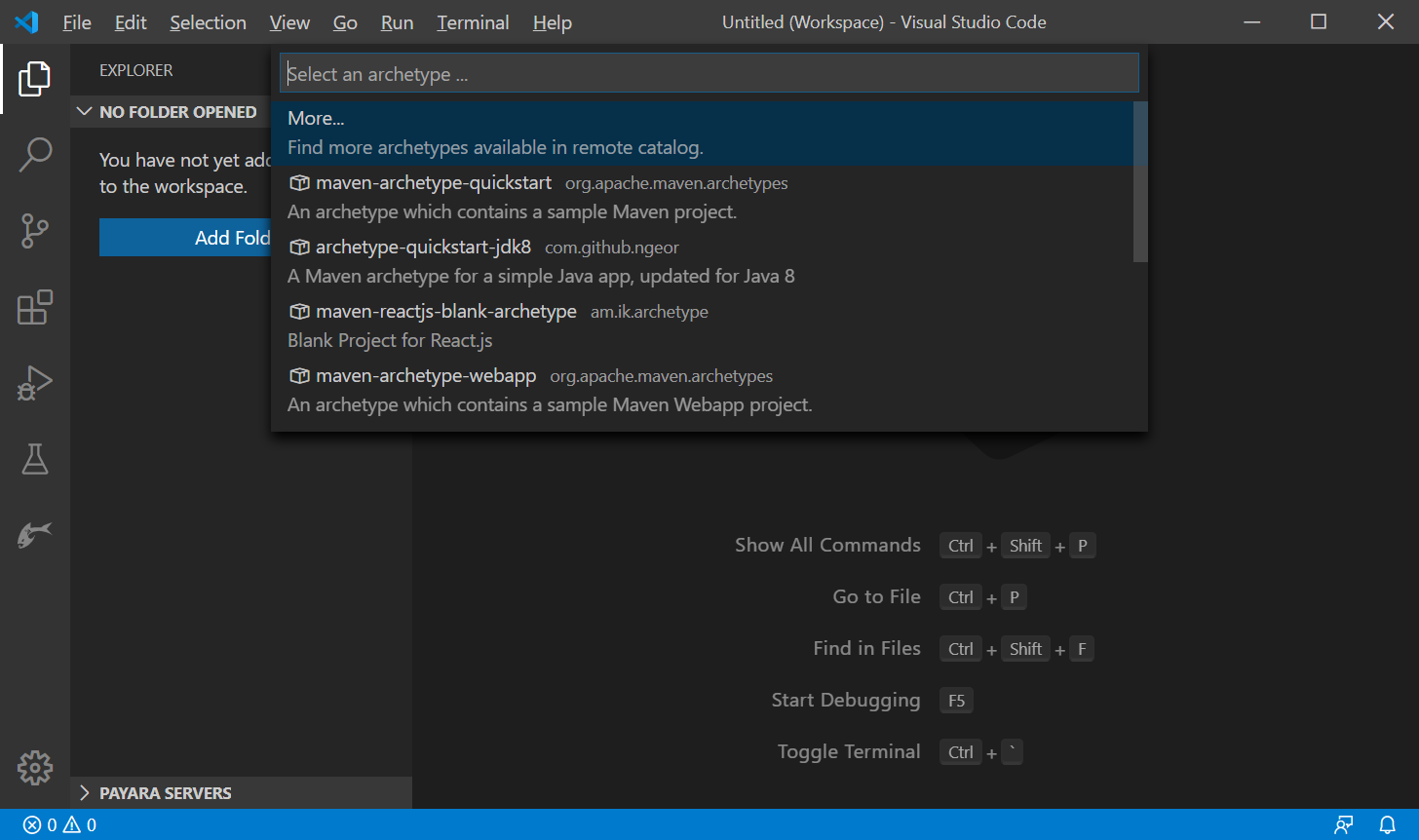
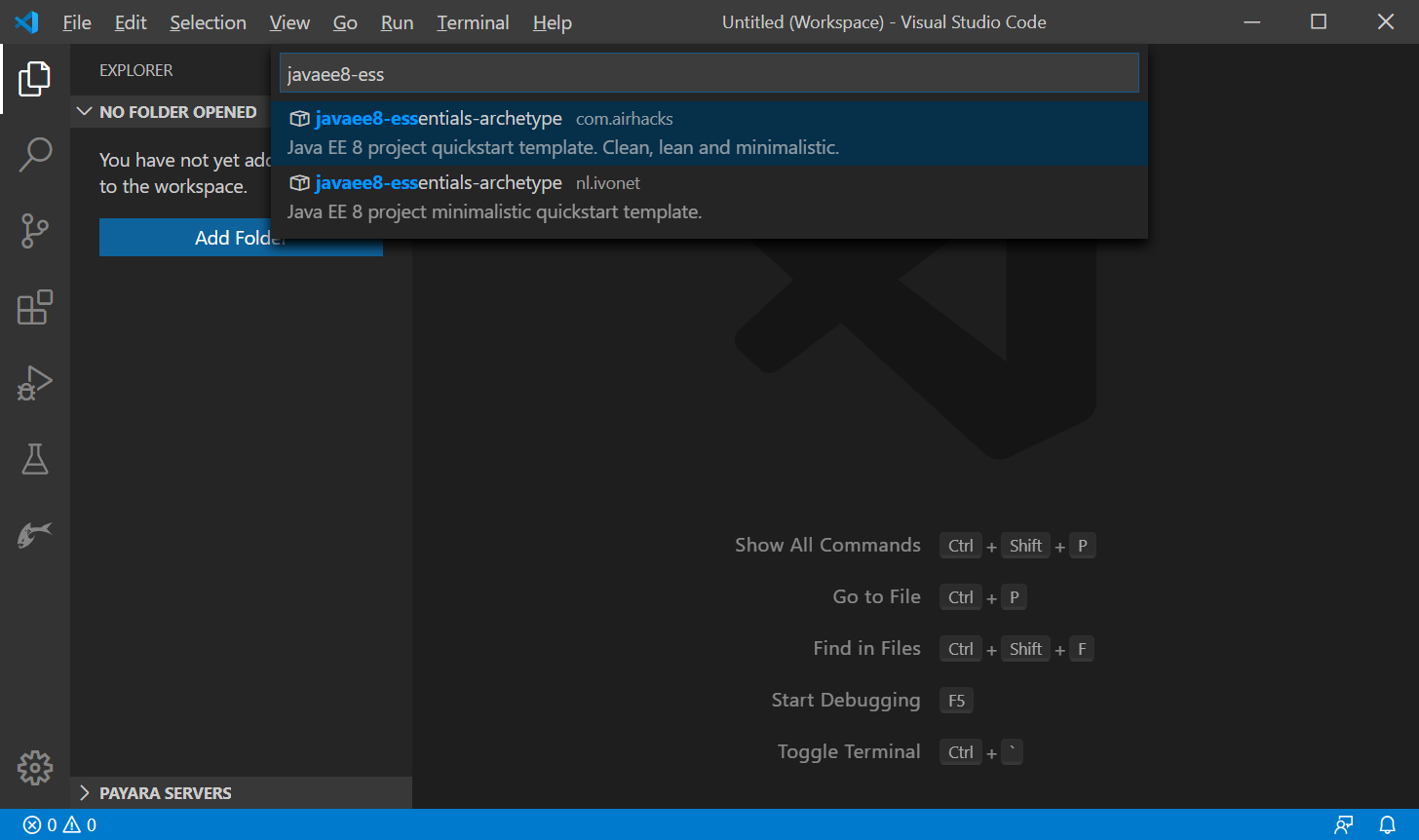
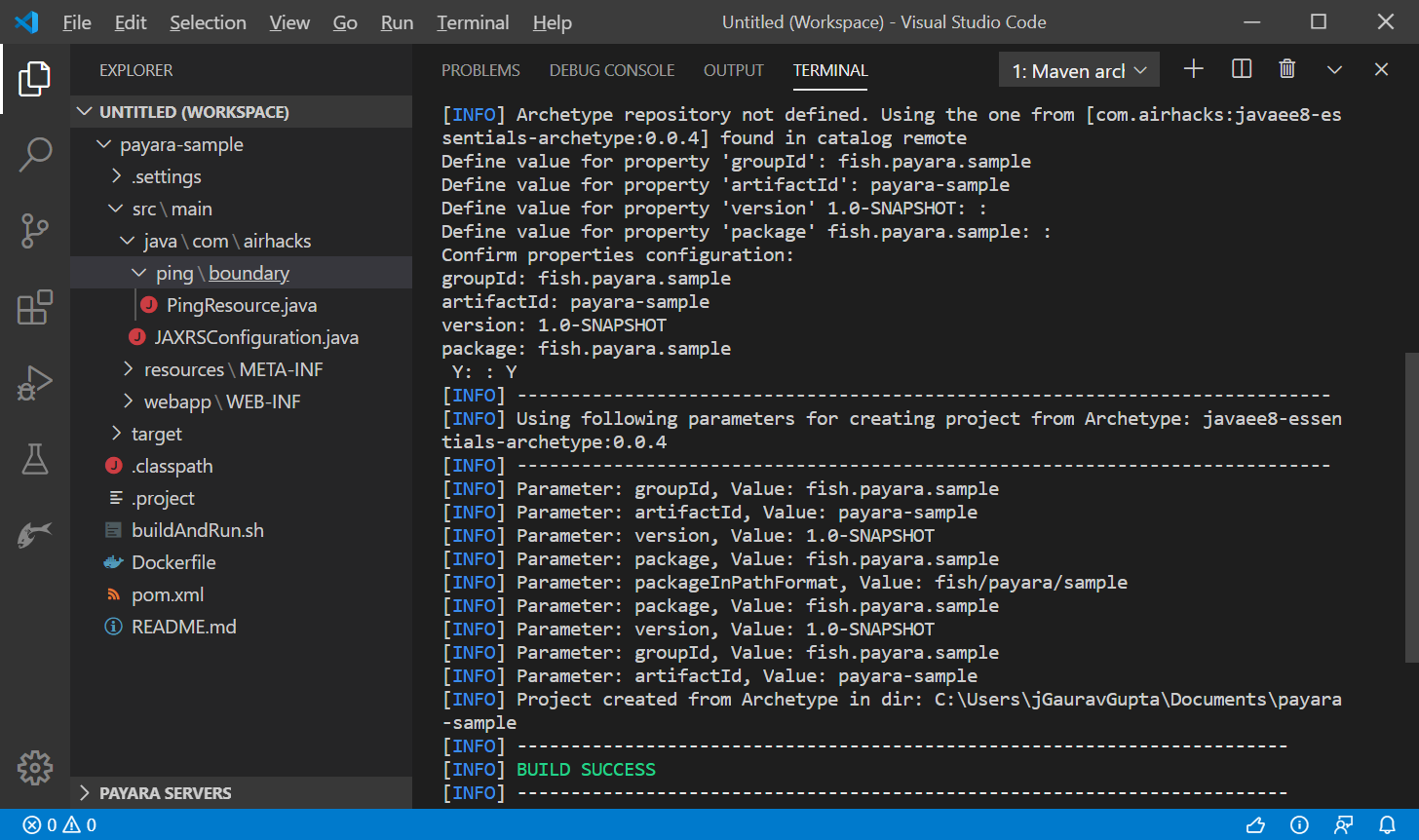
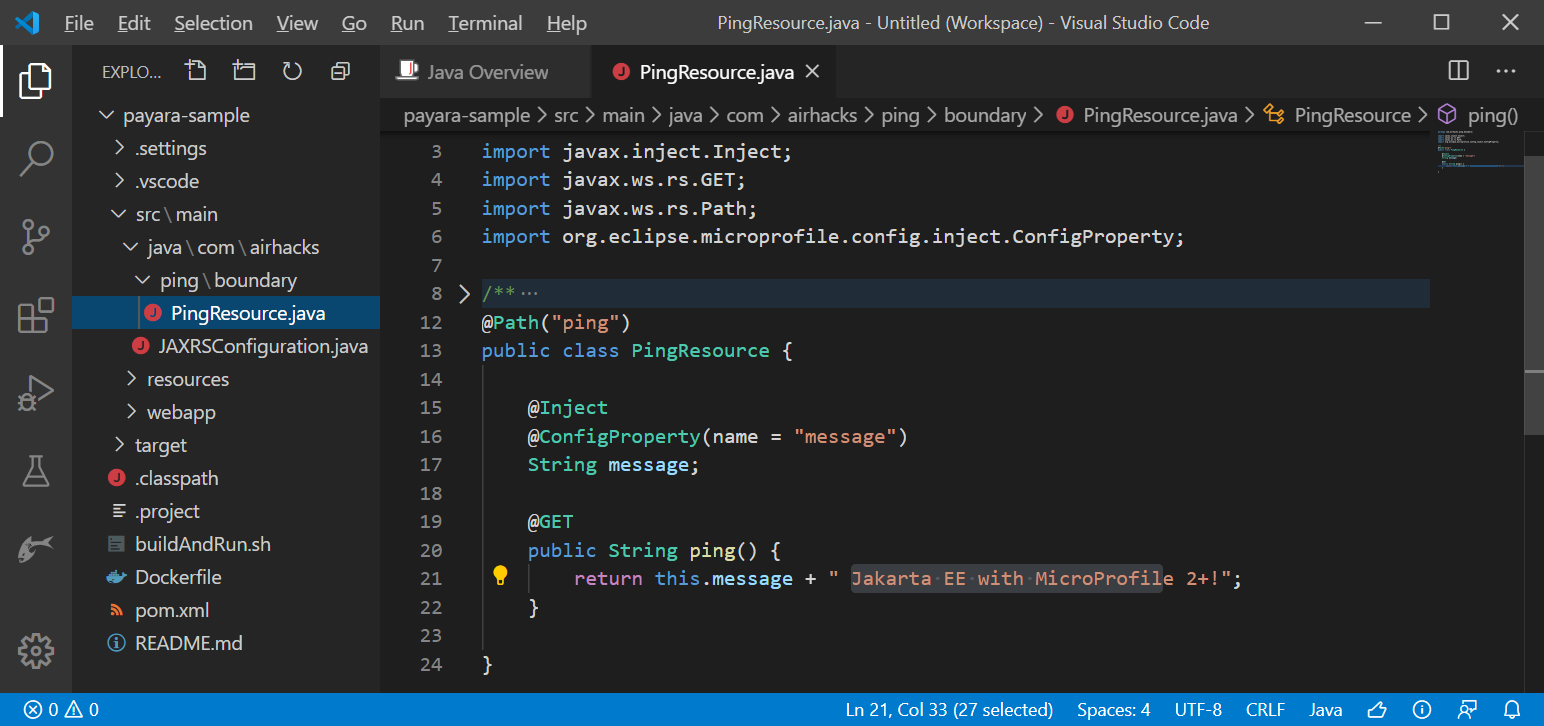
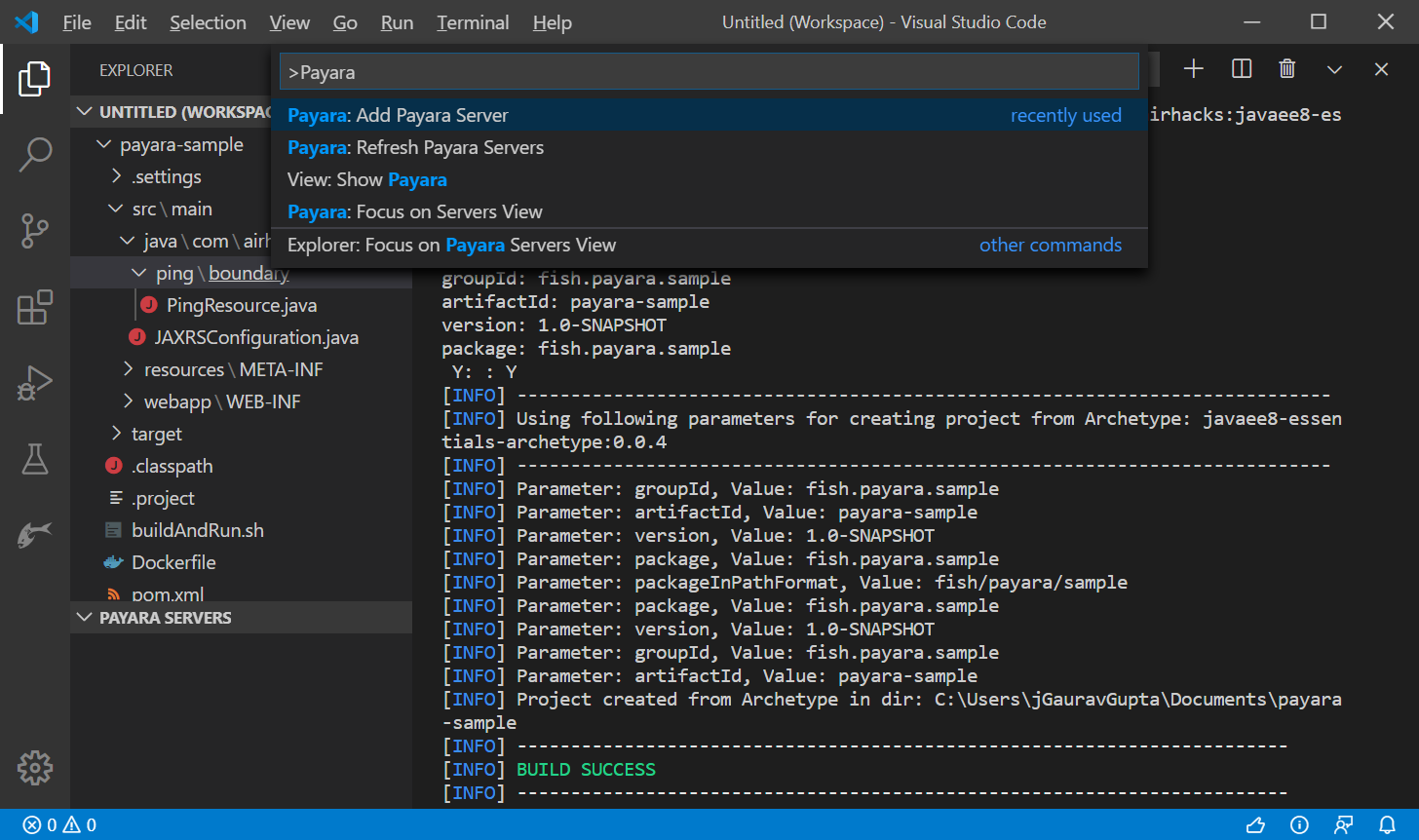
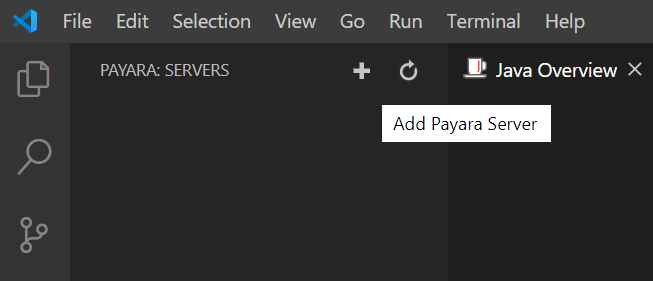



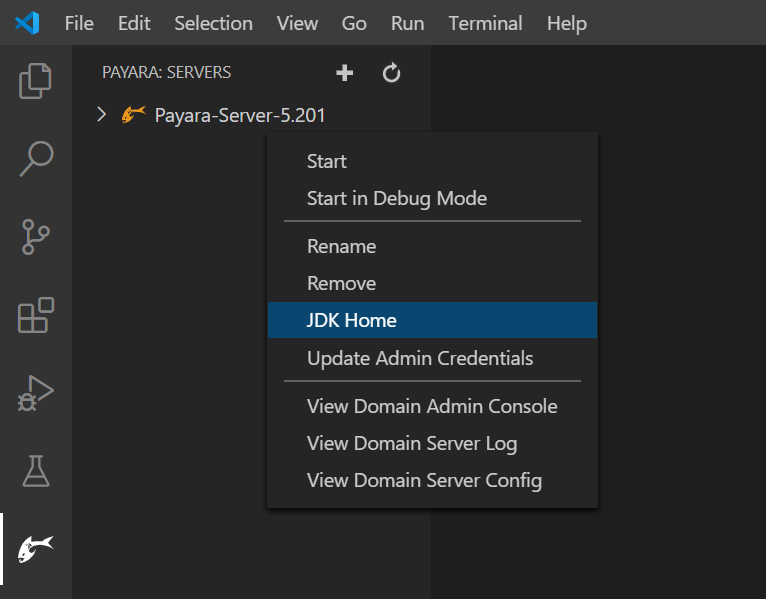

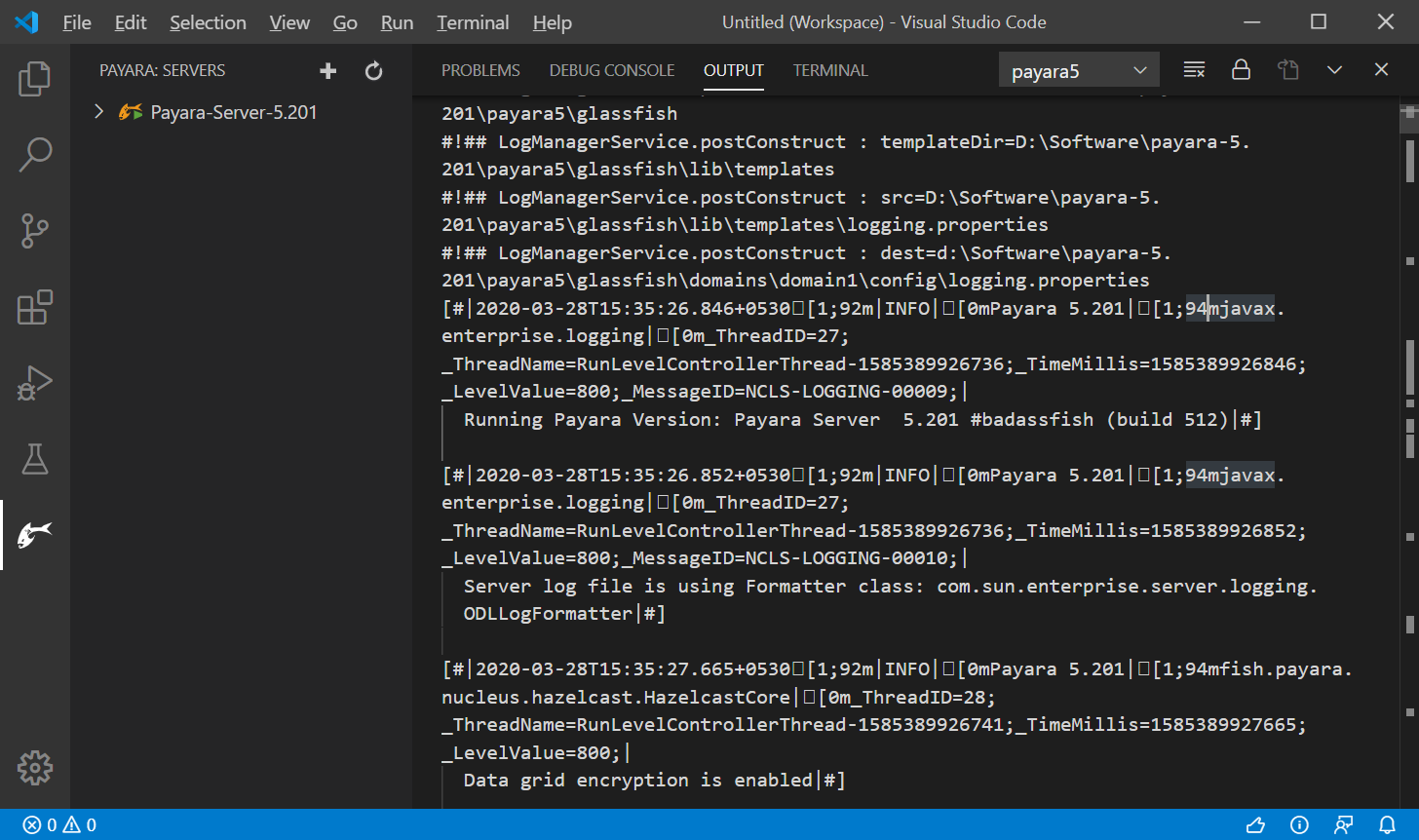
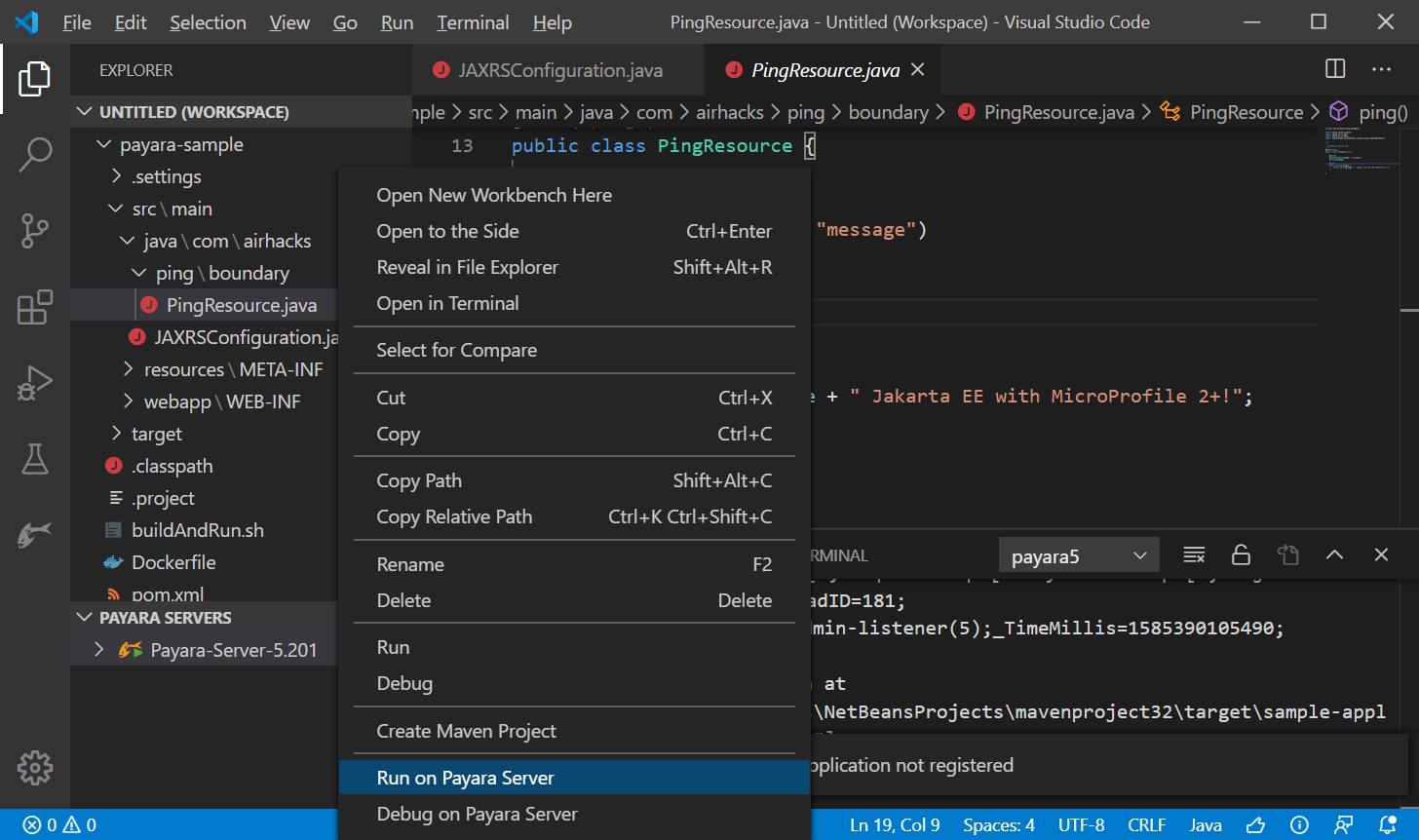
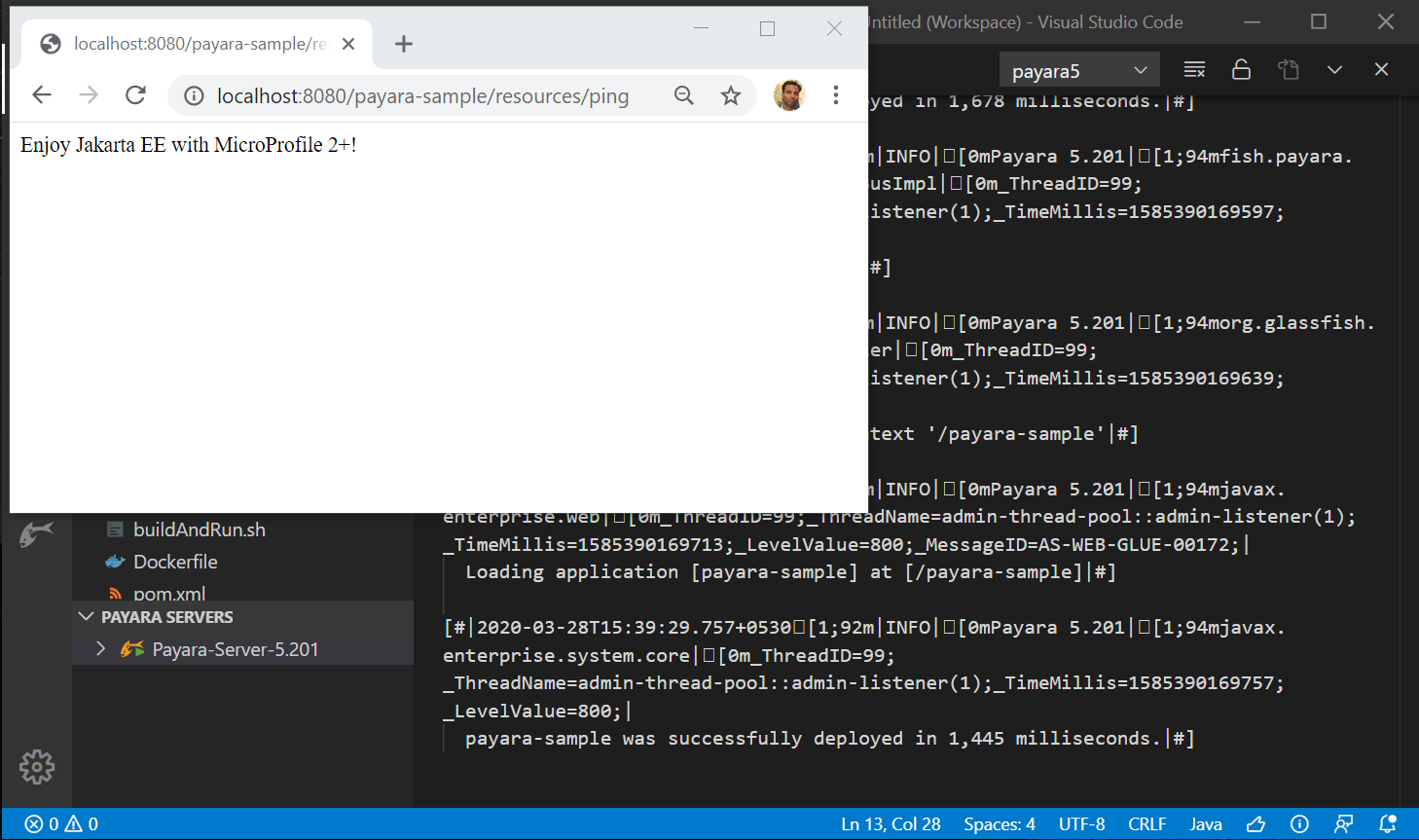
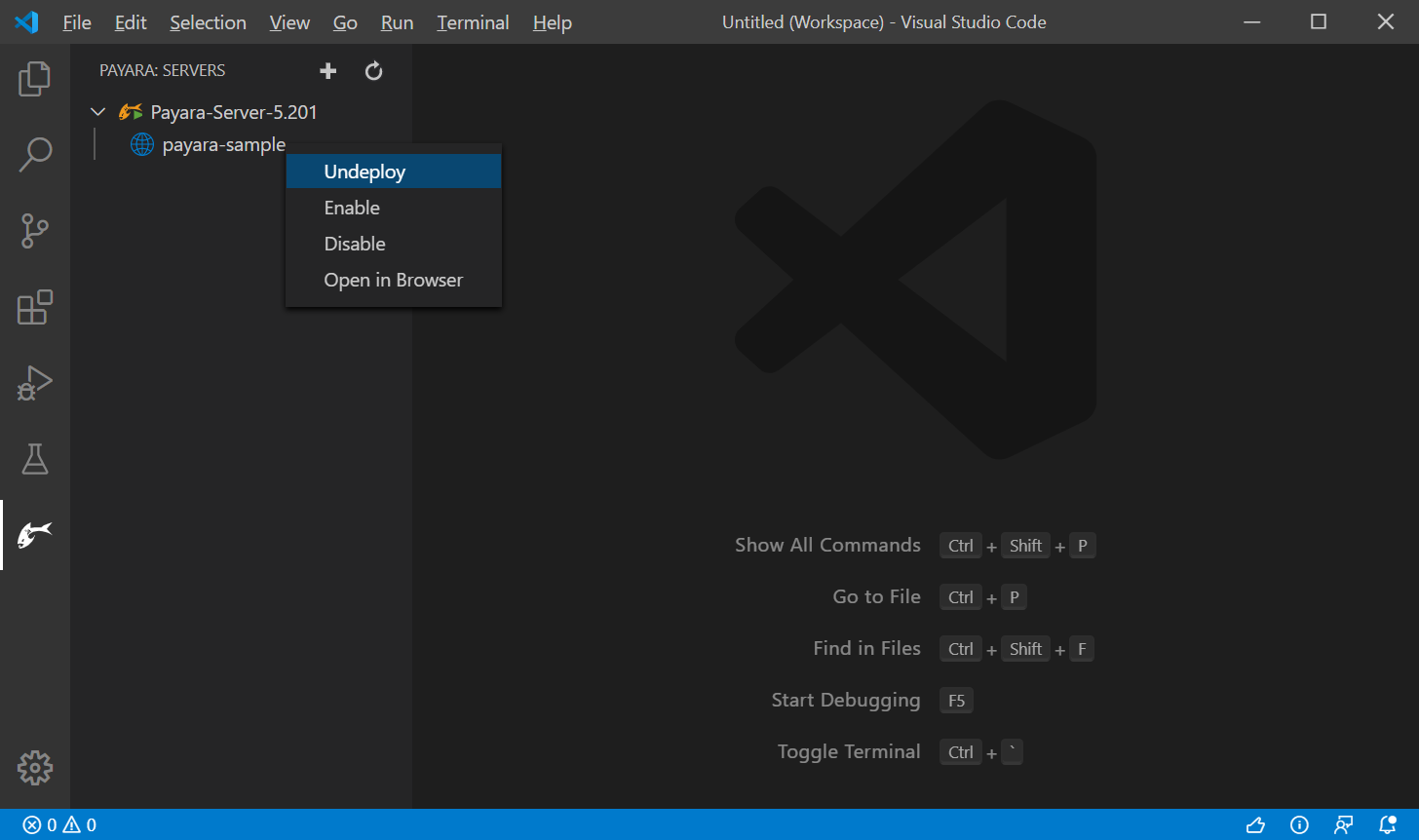
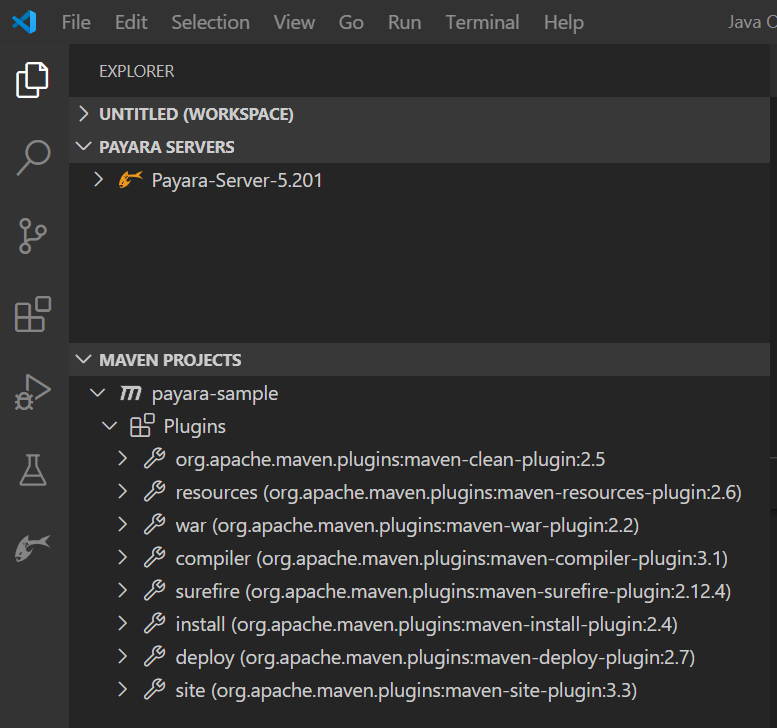



Hello. Sadly it wasn’t working for me as expected. I’m trying to run a project , but when I hit “Run on Payara Server”
the only thing that is started is the Payara Server. No *.war files are created too.
Same project working OK in netbeans ide.(but I preffer VS Code)
I’m with latest maven 3.6.3, java 11 and all VS Code plugins updated.
Thank you. Best Regards.
Hi Kiril,
Thanks for trying out the Payara VSCode extension. May create an issue here: https://github.com/payara/ecosystem-vscode-plugin/issues
and share you sample project to reproduce the issue, also please share the output console log.
Hello.
Basically, my problem is that when I click “Run on Payara Server”, only Payara started and NO *.war file/s are generated or deployed… just the Payara server started.
Also I tried to manually create *.war with “mvn clean install”… and then I right click “Run on Payara Server” on the generated *.war file itself… payara and the project started successfuly and browser window pop-up with the index page of the project.
Thank you again.
Hi Kiril,
I request you to create the ticket on the GitHub and share more info:
– Payara plugin also fires ‘mvn clean install’, can you share log from > Output window > select ${project-name} combobox.
– OS detail
– Pom of your project or sample project to reproduce.
Hi. I have exactly the same problem.
Does it work with version 4
Hi Igor,
Do you mean Payara 4.x? All Payara distributions are supported, make sure to use supported JDKs.
Hey I created a payara server which I could start. But when I right click on the Project there is no “Run on Payara”… why is that missing
Hi Sergej,
Thanks for using the Payara Vsocde tool. Did you opened multiple projects or a single project in the workspace? Can you try from *.java files, pom.xml, or src folder?
adding local payara server doesn’t work on ubuntu
It stuck at choosing the domain
Hi Fadel, can you please post your question with more info to https://groups.google.com/g/payara-forum – It will be easier to get help their with your issue.
I too have tried to get my server added to VS code 1.50.1. I’ve added the Payara tools (0.0.4) along with Java Extension Pack, but the UI just gets stuck when choosing the domain. I get a dropdown list with my domain choices, but nothing is selectable. No errors – no nothing.
Hi Anthony,
May check the error message in the VSCode Developer tool console (Help > Toggle Developer Tool > Console)?
When I try to start my payara server, i get an error message saying :
Error: Could not find or load main class Filespayara5glassfish.lib.grizzly-npn-api.jar
Caused by: java.lang.ClassNotFoundException: Filespayara5glassfish.lib.grizzly-npn-api.jar
I checked the presence of the said jar in the folder. What is the issue here ? Why can’t Payara load the main class file
Hi Alexandre,
Is the same issue reproducible on starting the Payara Server from command-line, If yes please create the ticket here with environment details and reproducible steps: https://github.com/payara/payara/issues
Otherwise If it’s only reproducible in VSCode then create the ticket here : https://github.com/payara/ecosystem-support/issues
Thanks
– Gaurav Gupta
Encontré este repositorio en GitHub.. https://github.com/payara/ecosystem-support/issues/33 , además creo que el equipo de payara debería hacer un poco mas sobre este tema por favor……….
I cant beleive how this tutotial is still on-line having so many users reported the bug.
Be able to deploy/debug a web-app with payara from within vscode is more than expected.
Two years after, the bug is still open… ?
I really want to work with payara but if we are not able to integrate in with out IDE we will be force to choose another option.