 3 minutes
3 minutes
What’s New in the December 2025 Payara Platform Release?
The December 2025 releases bring targeted improvements and security updates across Payara Platform Enterprise versions 5.82.0 and 6.33.0 as […]
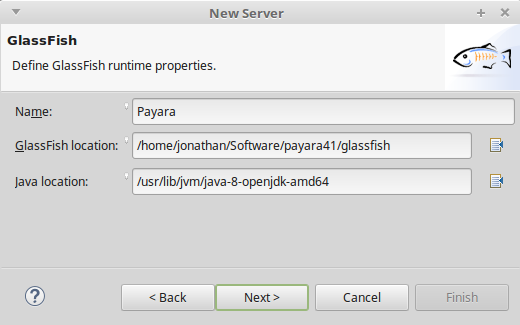
Java EEプロジェクトを作成するにあたって、Eclipseにサーバーを定義してアプリケーションをIDE上でテストできるようにしておくことは重要です。生成物をビルドして手動でPayara Serverにデプロイするよりも、作業がずっとスムーズになります。
Payara ServerをEclipseに追加するには、まずEclipse IDE for Java EE Developersがインストールされていることを確認してください。Payara Serverは以下の手順で追加します。



GlassFish Toolsがインストールされていない場合は、server typeでGlassFish Toolsを選択します。

EclipseがGlassFish Toolsをダウンロードした後、GlassFishとPayara Serverに接続し認識できるようになります。
この時点でGlassFishをserver typeとして選択し、ホスト名 (開発目的ではlocalhost) とサーバー名を設定します。サーバー名は、複数のサーバーを定義する場合にそれらを区別しやすくするための識別名です。必要に応じてバージョン番号を含めてもよいでしょう。




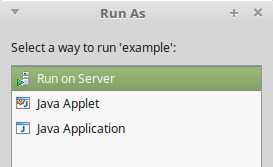
これでIDEから離れることなくアプリケーションをPayara Serverで実行できるようになりました。次はコードを書きましょう。まずはGitHubのthe Payara Examples repositoryからサンプル・アプリケーションをチェックアウトしてみましょう。
{{cta(‘6a08fc0a-6e74-4847-a41a-8dc0cbad57d8’)}}
Share:
 3 minutes
3 minutes
The December 2025 releases bring targeted improvements and security updates across Payara Platform Enterprise versions 5.82.0 and 6.33.0 as […]
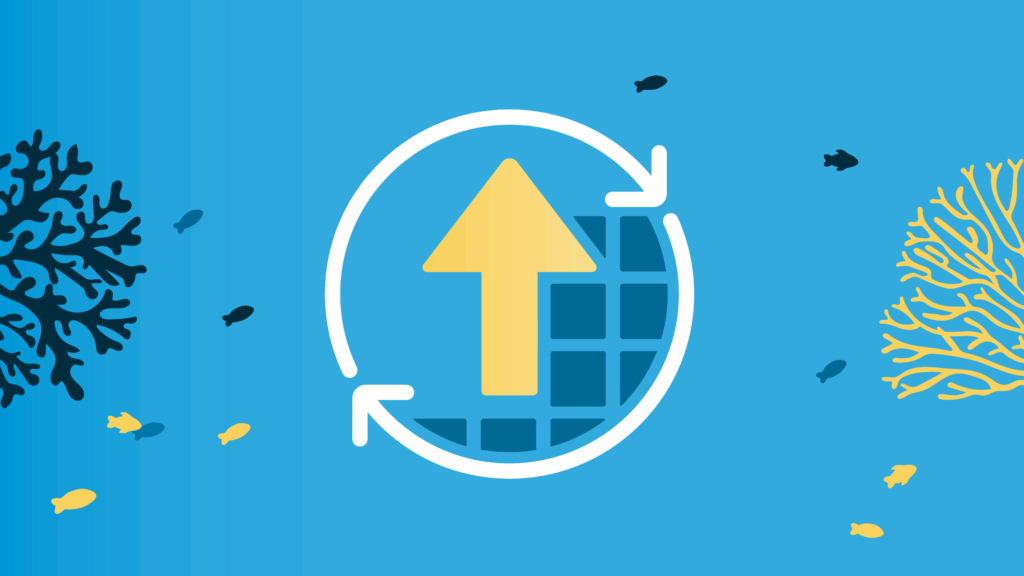 4 minutes
4 minutes
With the November 2025 release, Payara community reached an important milestone. Payara Platform Community 6 received its final update […]
 5 minutes
5 minutes
The November 2025 release brings significant milestones across the Payara Platform family. This month includes Payara Platform Community 6.2025.11, […]